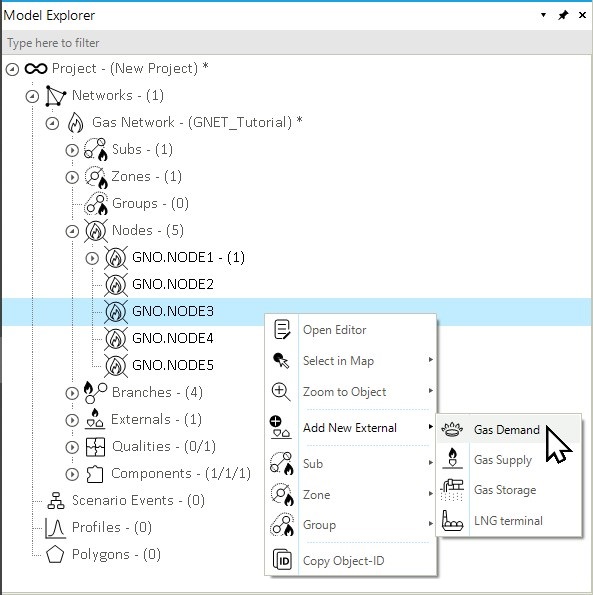Step 3: Add External Objects
The final step in creating the gas network model is to add external objects to the nodes of the gas system. External objects in SAInt are used to inject or extract energy from the node, thus, the network. This tutorial will focus on creating the supply and demand externals for your simple gas system. The objective is to learn multiple methods to create external objects and define their properties. Future tutorials will explain in detail how these properties affect the behavior of the different externals.
|
Each external object must be assigned to a node object within the network, and there are no restrictions on the number of externals assigned to a node. |
|
Remember, properties for a node will affect all the externals associated with the node. |
1. Add a supply point via the map window
Externals can be added to a network in multiple ways, and you will first use the map window. Select or hoover over NODE1, right-click, and use the option from the context menu, as shown in Figure 1. Once selected, the property editor will appear, allowing the editing of the properties of the newly added supply object. Name the new external SUPPLY1. Change the property QMAXDEF to 230 [ksm3/h] and leave the rest of the properties with the default values.
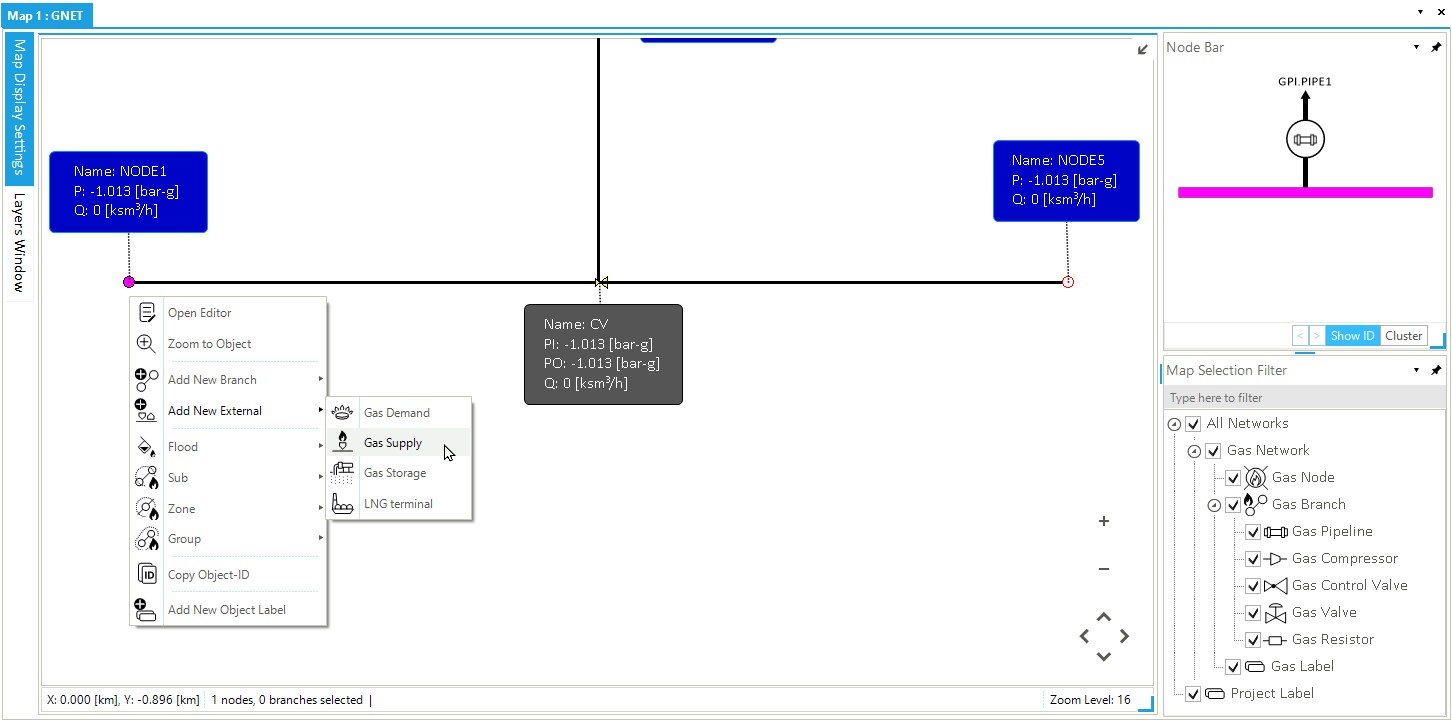
2. Add demand points via the model explorer
The model explorer on the left side of the screen can also be used to add external objects. Right-click on NODE3 in the model explorer and select as in Figure 2. Change the property Name to DEMAND1 and leave the rest of the properties with the default values. Add two demand objects to NODE5. Select the node - either from the map view of the model explorer - and repeat twice the steps for adding a gas demand external. Name the off-take points DEMAND2 and DEMAND3.