Create an Electric Network Model
This is the first step in your journey to become an expert using the SAInt GUI. This series of tutorial start of with the creation of an electric network, which will be represented by a flag-shaped power system. We will later use this network to create an AC power flow model in SAInt. A network object contains and defines all the default and static properties of the system. The power system will be comprised of five electric nodes, five lines, two generic generators, one wind generator, and one demand objects.
1. Create a new network
Lets start by opening SAInt and creating a new electric network. Go to network tab and select (Figure 1). This will prompt a window asking you to choose the folder to save the new network in. The newly created network file will have the same name as the folder.
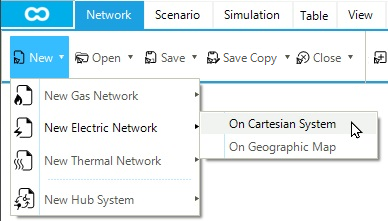
2. Select network file location
By default, it will open the Projects folder in SAInt user folder (C:\...\Documents\encoord\SAInt-v3\Project). Notice that pre-existing sample networks provided by encoord are available in this folder. Create a new folder by right-clicking in the window and selecting . Name the new folder Tutorial_ENET. Now with the Tutorial_ENET folder selected, click Select Folder in the bottom right-hand corner of the window (Figure 2). The Tutorial_ENET folder will be our project folder used to host all the files related to our SAInt model.
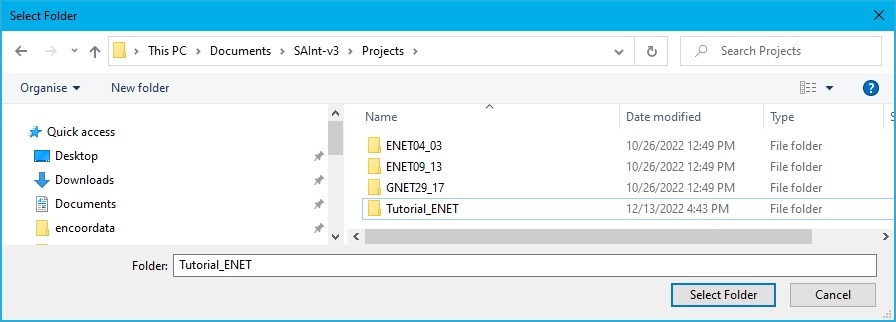
3. New default electric network
A text box will show that the Tutorial_ENET network was created and successfully loaded into SAInt. Click OK and notice the new network already has two nodes and one branch in the map window (Figure 3). In SAInt, a network has always at least one branch and two nodes nodes. Finally, change the base frequency of the model to 60 Hz in the property editor of Electricity Network, click on the network tab, select ENET, and type 60 Hz for BaseFrequency.
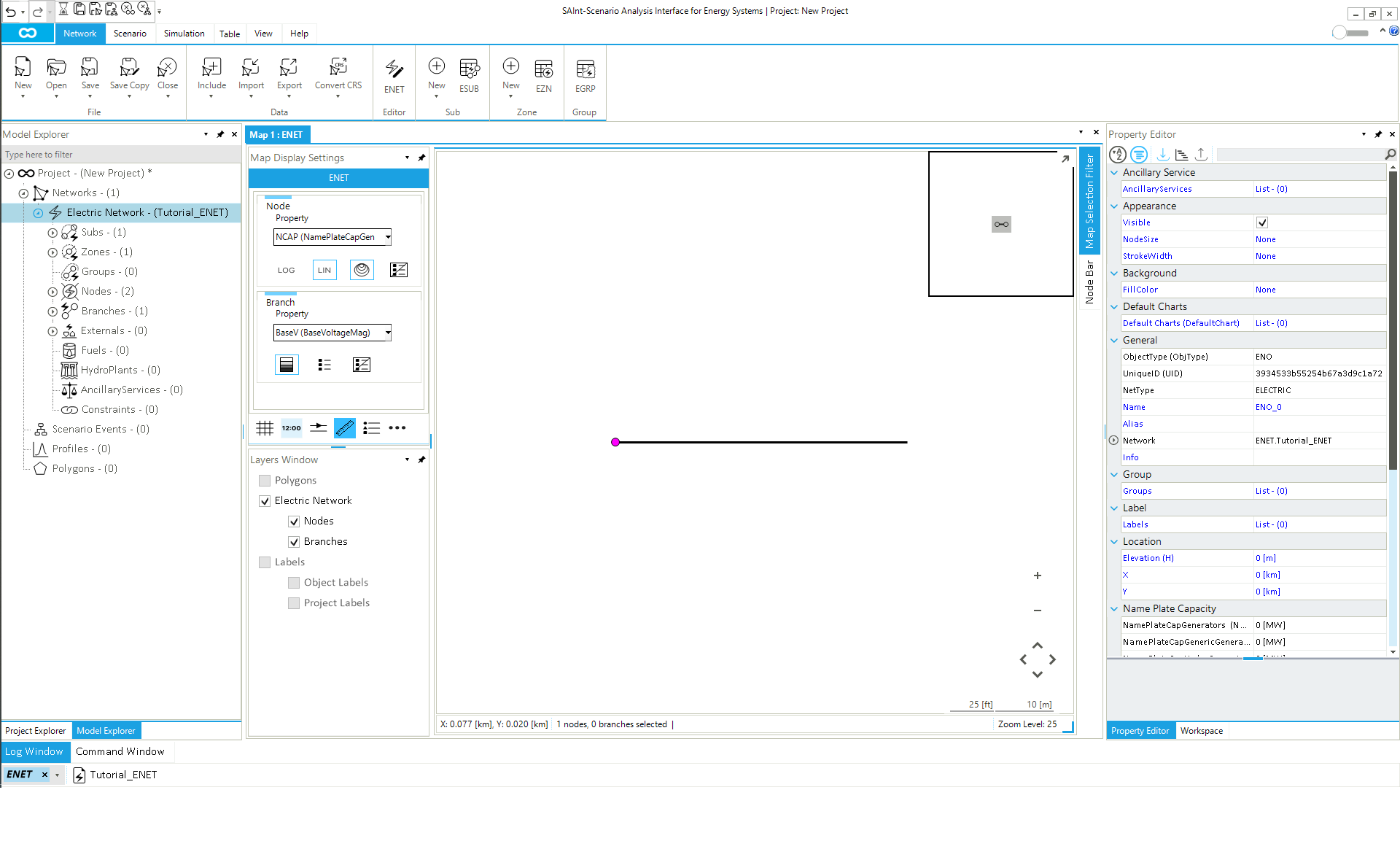
|
The network and scenario files currently open in the SAInt GUI are shown on the left side of the status bar at the bottom of the screen. Currently, only the network Tutorial_ENET is displayed (Figure 3). |