Build a QuasiDynamicACPF Scenario
In the previous steps of the tutorial, we created a flag-shaped electric network and ran a SteadyACPF simulation. In this step, we will run a QuasiDynamicACPF simulation to account for the system’s dynamic behavior and observe the response to generator outputs, load changes, and other dynamic events. The aim is to understand how to create a quasi-dynamic scenario in SAInt and how various parameters affect the scenario’s behavior.
|
If you paused the tutorial at the previous step. Before starting this tutorial, follow the steps below to open the previously created network file.
|
1. Scenario general settings
Create a new scenario by going to the scenario tab and selecting . This will open the scenario dialog window. Here, we will define the parameters and settings of the scenario. The first step is to define the scenario type in the top left corner under 1. Select Scenario Type, click on the drop-down menu and select QuasiDynamicACPF. Under the 2. Enter Scenario Name, type QDYN_ACPF (Figure 1). The scenario name will also be used to name the scenario file. In this case, the file will be named QDYN_ACPF.esce.
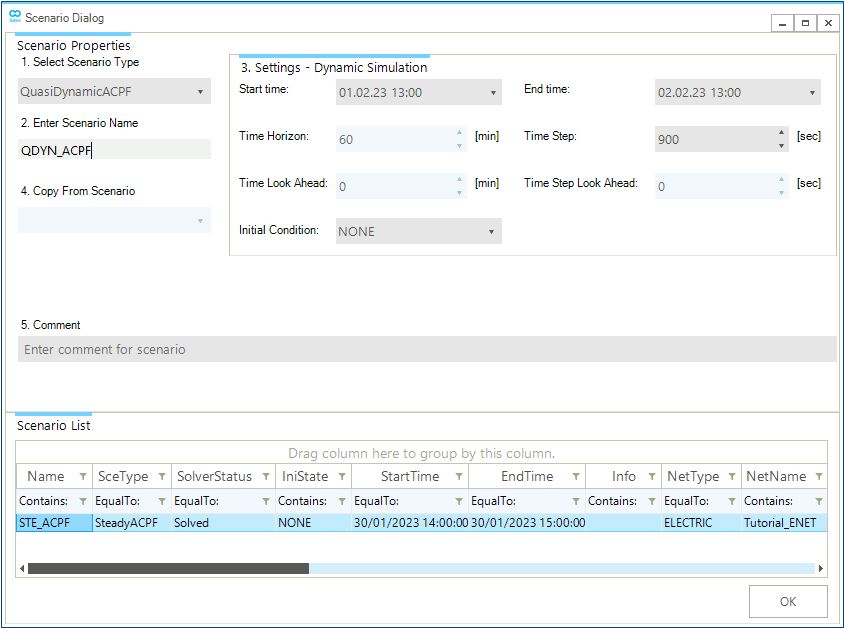
2. Scenario dynamic settings
The next section of the dialog window 3. Settings-Dynamic Simulation defines the scenario’s dynamic and temporal settings. Here we will determine the power flow simulation’s time window and time step. Firstly, we will start by defining the scenario TimeWindow, which is the difference between the scenario end time and start time. Define the scenario StartTime as 01/01/2023 00:00 by navigating to the drop-down menu. Now, define the scenario EndTime as 02/01/2023 00:00. This means our scenario TimeWindow is of 24 hours.
Secondly, we will define the time step of the power flow simulation. The time step describes a fraction of the time window to discretize the scenario into distinct points in time to calculate the system’s variables. As previously stated, we will use an hourly resolution. Enter a TimeStep of 3600 seconds (equivalent to 1 hour). Once completed, click on OK at the bottom of the window. A prompt will show up that indicates the scenario was created successfully. Close the window or press OK to continue.
|
The "InitialCondition" is an optional scenario setting that inputs an initial state to the AC power flow simulation by defining a SAInt state file (.econ) from a previously executed scenario related to the same network. |