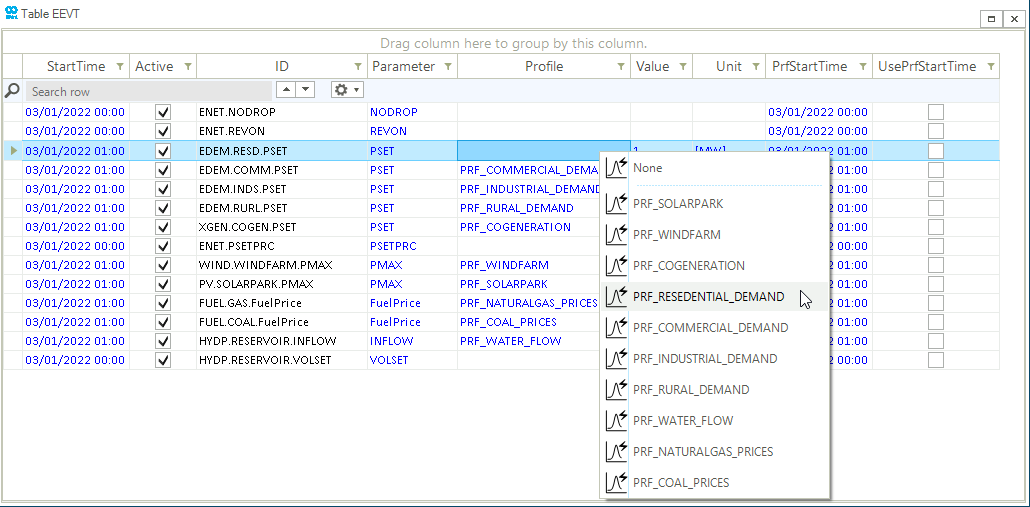Assign a Profile to an existing Event
This guide shows how to assign an imported profile in SAInt-GUI to an existing scenario event. Profiles can be used, created, imported and assign to events only in quasi-dynamic and dynamic scenarios. Unit commitment events (ON, OFF, ONOFF) and network events (REVON, etc.) do not allow the use of profiles. This guide explains the assignment of a profile to an event using the property editor and event table. In this example an electricity network is used, however, the same method applies for all energy networks (electric, gas, thermal, etc.).
1. Assign a profile using the property editor
Profiles can be assigned only in scenario mode. In addition, a profile can be connected to any event characterized by a value during the event’s creation or later. In the first case, immediately after the creation of an event, the property editor pops out. Click on ▼ to access the drop-down menu of the ProfileName property and select the profile as shown in Figure 1.
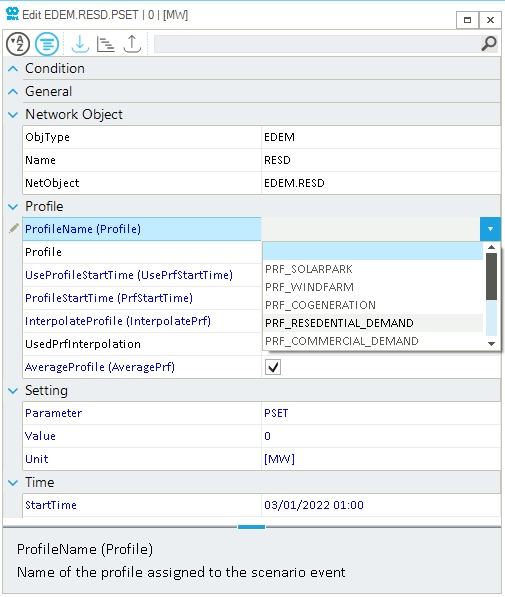
|
Similar to network objects, the event property editor viewed on the right-hand side of the screen by selecting an event via the model explorer or the event table. If the property editor is closed, right-click on an event to open the context menu and select Open Editor. |
2. Assign a profile using the event table
A profile can also be assigned to an event at any time using the event table. First open the event table located in the scenario tab by clicking on the EEVT button, depending on the type of scenario. Then right-click on the cell available under the column Profile, and choose from the list the name of the desired profile. Figure 2 shows an example of a profile "PRF_RESIDENTIAL_DEMAND" assigned to an active power set point PSET event defined for an EDEM object.