Collect weather data for a solar generator
This example is valid for AC(O)PF scenarios. Related how-to are connect weather data and generate solar profile.
1. Collect solar weather data
SAInt uses two main data providers to collect solar weather data according to the location: PVGIS and NSRDB. Set the values of Latitude (Lat) and Longitude (Long) in the property editor of the PV. Right-click in the model explorer on the PV object and select , as shown in Figure 1.
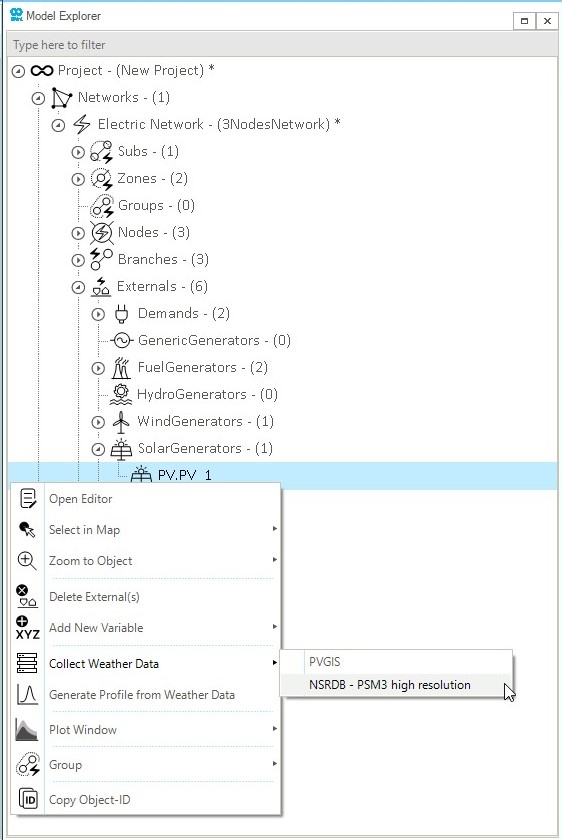
|
If no data provider is set, the Collect Weather Data option is not visible. |
In the collect weather data dialog, select the generator(s) and use ▼ to list the weather data provider. After selecting the data provider, a new window with download status information will pop up automatically in SAInt. Start the download process by clicking on Execute!, as shown in Figure 2. The status will be changed from Ready to Downloading and finally to Downloaded.
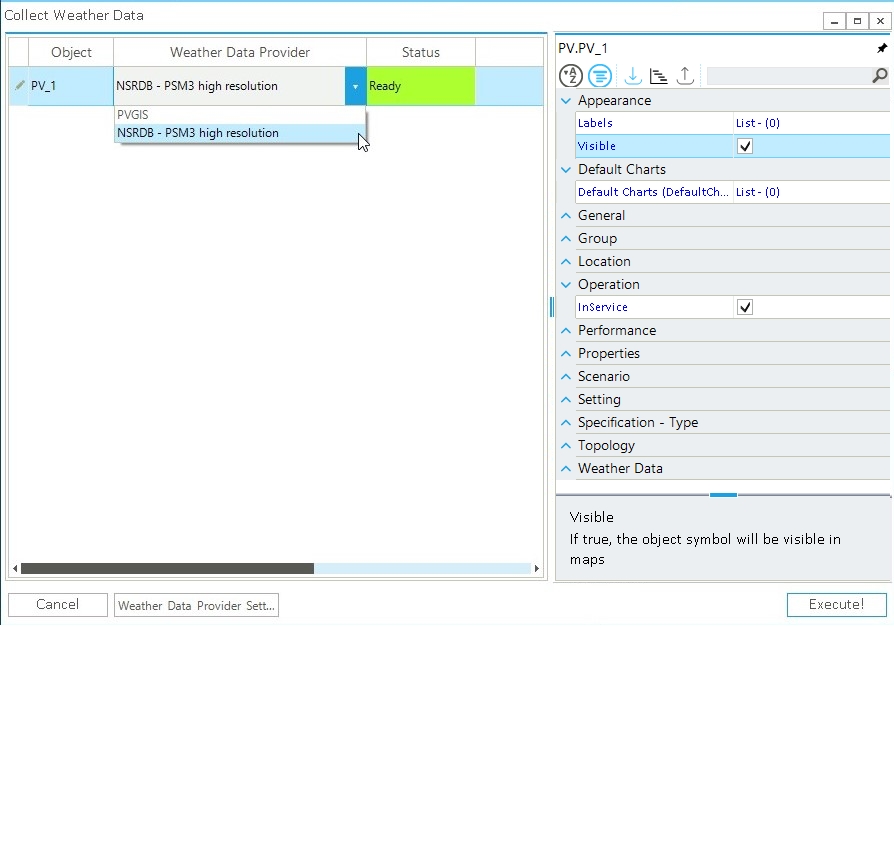
2. Access the weather data file
Once the download process is complete, the data file can be accessed through the .PV property editor. Click … on the right of the WeatherDataFile (WDFile) property to open the folder containing the download weather resource data as an Excel file (Figure 3).
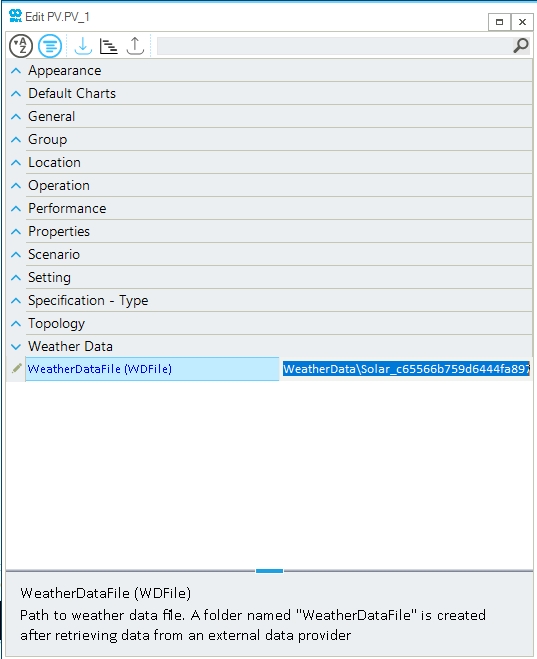
The weather data downloaded in SAInt is saved in an Excel file. It has information on the GHI, DHI, DNI, wind speed, air temperature, solar zenith angle with a time resolution equal to the one defined in the settings. Figure 4 shows an example of solar weather data collected.
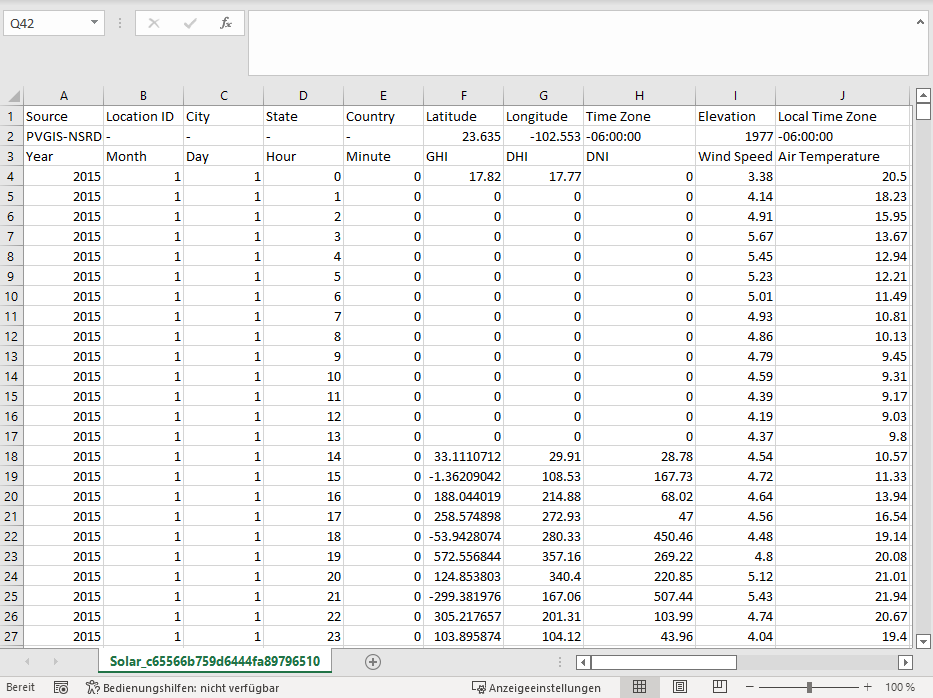
|
A solar generator can be modeled either as a PV or as a XGEN object, but only the PV allows retrieving solar weather data. |