Collect weather data for a wind generator
This example is valid for AC(O)PF scenarios. Related how-to’s are connect weather data and generate wind profile.
1. Collect weather data
The WIND Toolkit weather data supplier provides weather resource wind data based on the geographical coordinates. Set the values of Latitude (Lat) and Longitude (Long) in the property editor of the WIND object. Right-click in the model explorer on the WIND object and select , as shown in Figure 1.
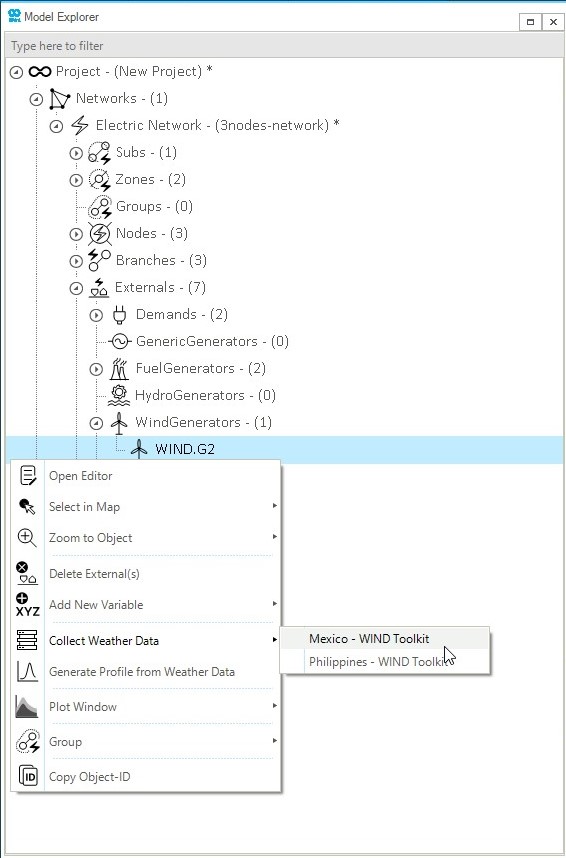
|
If no data provider is set, the Collect Weather Data option is not visible. |
In the collect weather data dialog, select the generator(s) and use ▼ to list the weather data provider. After selecting the data provider, a new window with download status information will pop up automatically in SAInt. Start the download process by clicking on Execute!, as shown in Figure 2. The status will be changed from Ready to Downloading and finally to Downloaded.
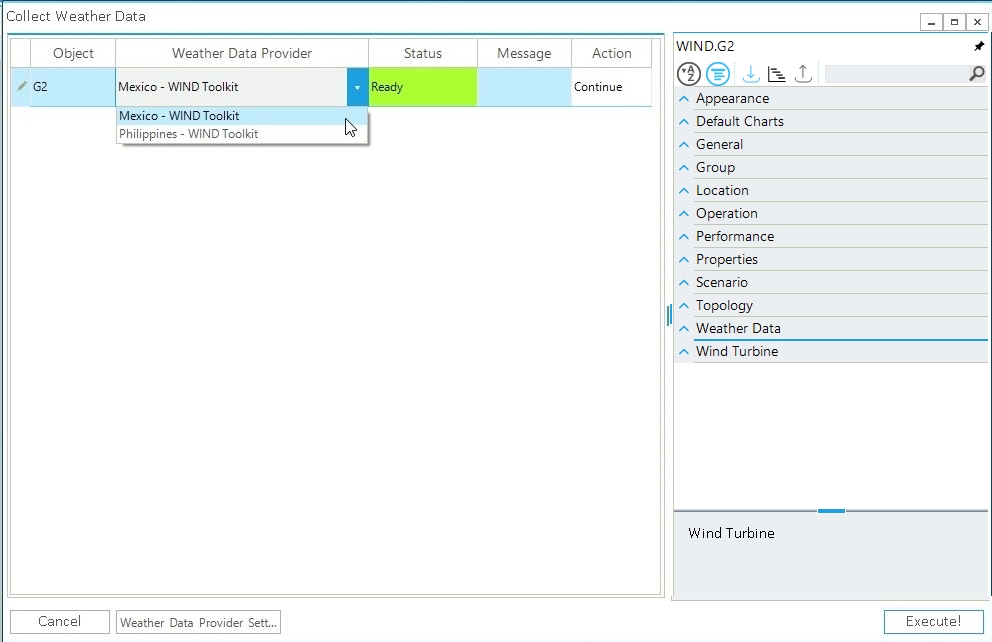
2. Access the weather data file
Once the download process is complete, the data file can be accessed through the WIND property editor. Click … on the right of the WeatherDataFile (WDFile) property to open the folder containing the download weather resource data as an Excel file (Figure 3).

The weather data downloaded in SAInt is saved in an Excel file. It has information on the wind speed, air temperature, surface air pressure with a time resolution equal to the one defined in the settings and for different height based on the data provider availability. Figure 4 shows an example of wind weather data collected.
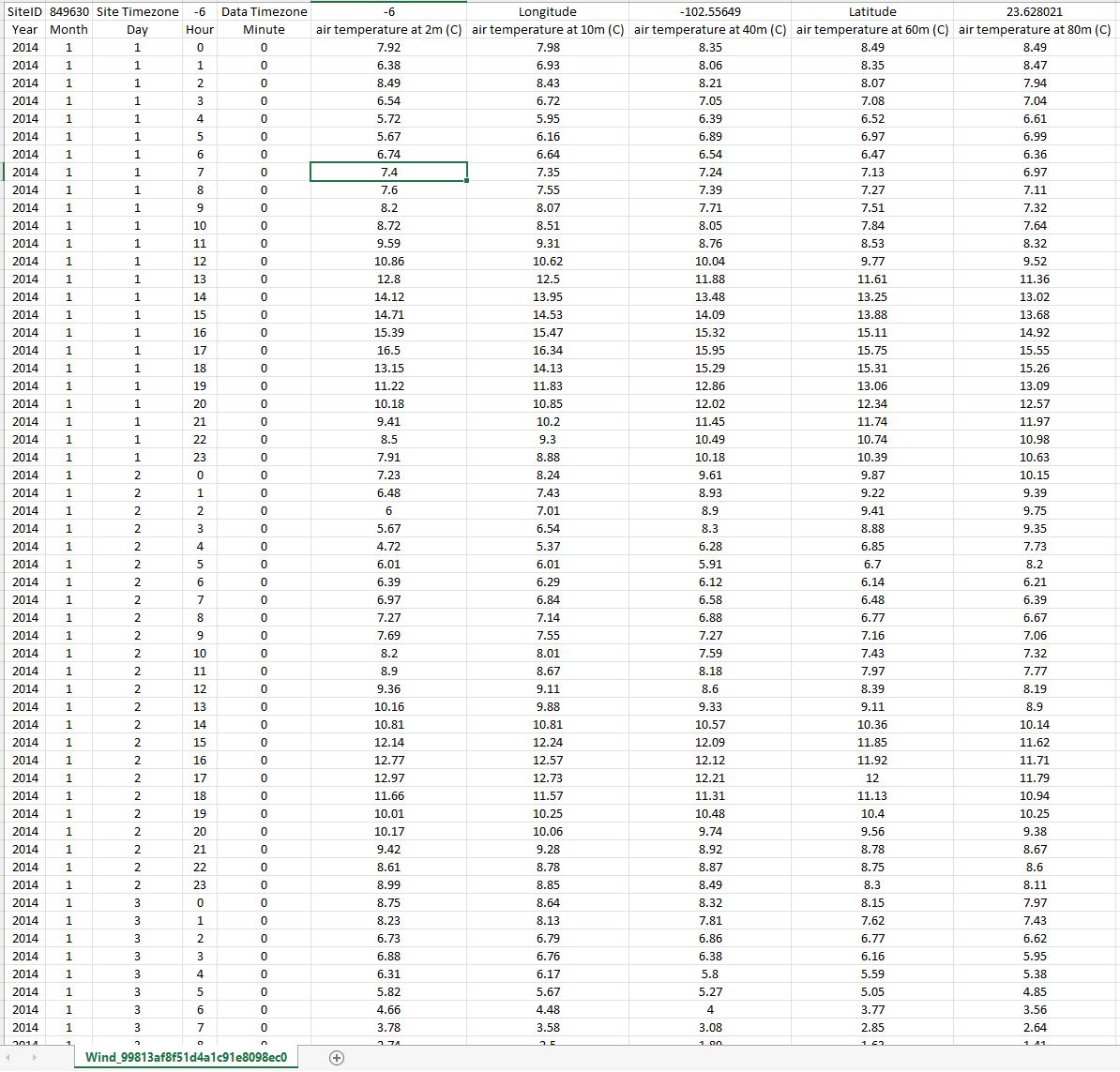
|
A wind generator can be modeled either as a WIND or as a XGEN object, but only the WIND allows retrieving wind weather data. |