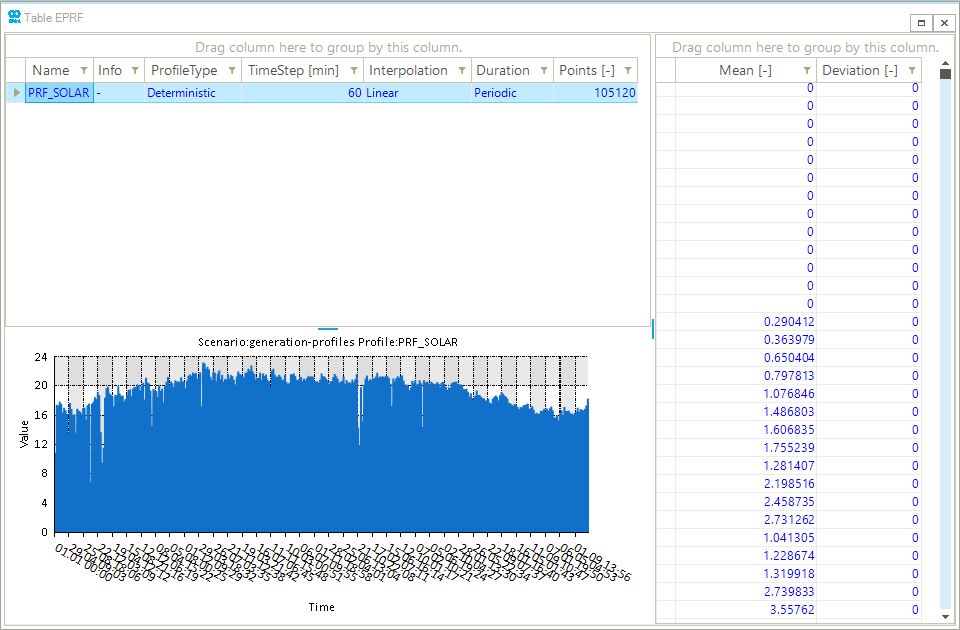Create a Solar Generation Profile with Weather Data
This example is valid for AC(O)PF scenarios. Related how-to are connect weather data and collect solar data.
1. Generate a profile from weather data
Before creating generation profile(s), make sure that the PV object has been created in advance in SAInt. Define the properties for each generator using their property editor. The mandatory input properties to retrieve data from the data provider are the PMAXDEF, Latitude, and Longitude. Access the model explorer and right-click on the PV object, as shown in Figure 1. Next, click on to create a PMAX event with the profile. This operation is possible in scenario mode, while in network mode, only Collect Weather Data option is available.
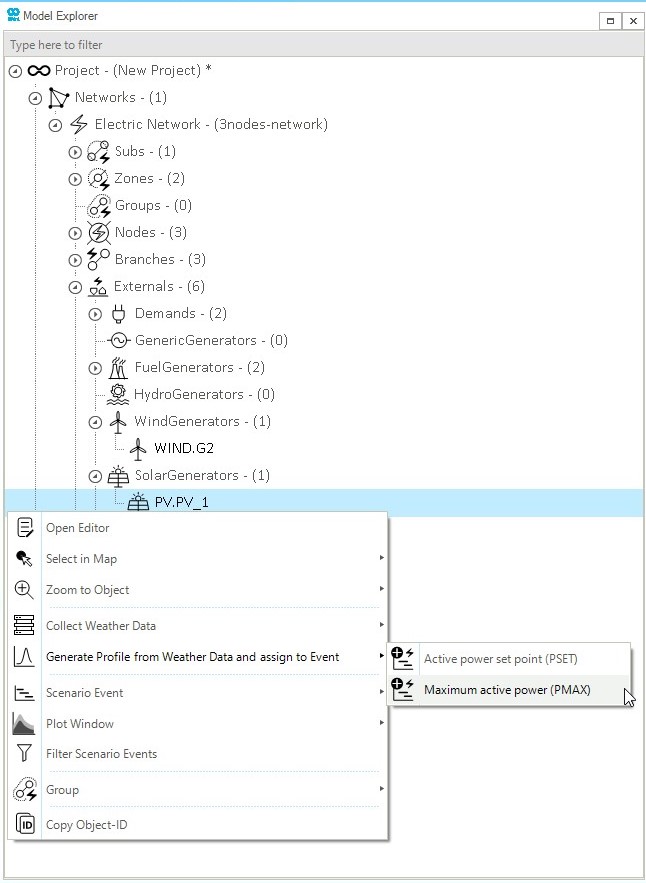
|
Multiple objects can be selected to simultaneously generate multiple solar generation profile. |
A new window will automatically pop up in SAInt. This window allows the tracking of the download process as well as the status of the data. If some mandatory parameters are not defined, the status will be set to Invalid, and the message box will indicate the missing or invalid parameters for each object. Press Execute! to start the download process, as shown in Figure 2. Once the download process is complete, the status will be changed from Ready to Processed and the action box will indicate Done.
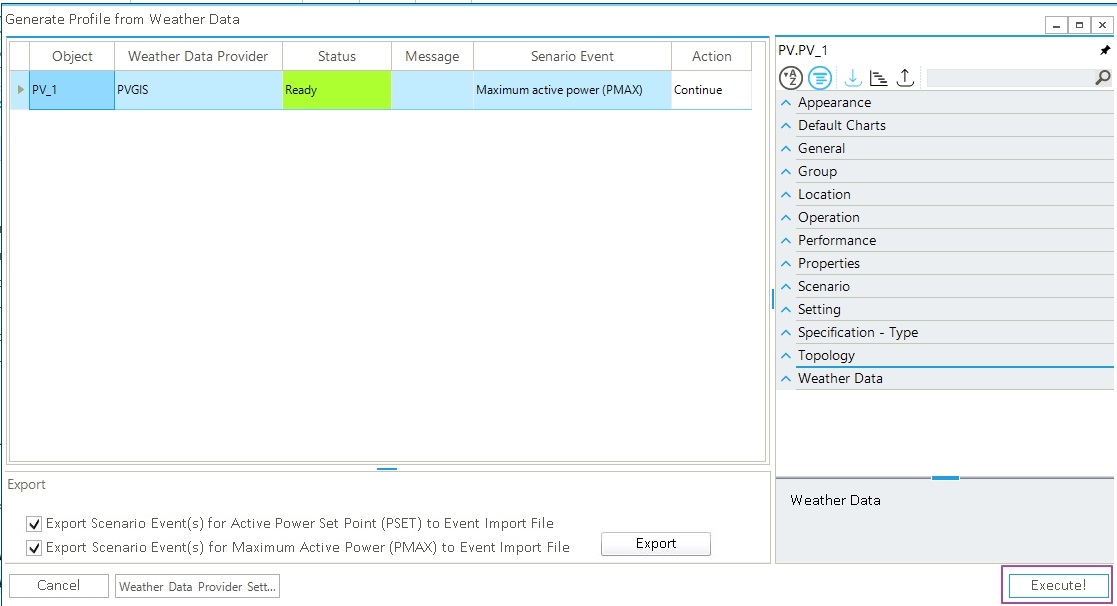
|
Profiles can be exported by checking the boxes in the export section. |
|
If an error is stating that "SystemCapacityAC can not be ∞", please check the value of the property |
2. Results of a solar generation profile
The generation profile will be displayed in the profile table (EPRF) and the events assigned to the profiles are available in the event (EEVT) table. An example of a solar profile created using weather data is shown in Figure 3. Solar generation profiles calculated using the data provider have always a one year length.