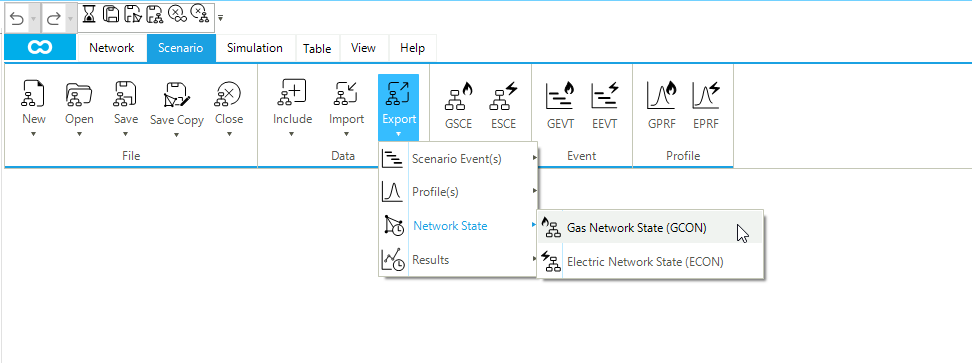Export a Network State at a Specific Time Step
This guide shows how to export a network state from any scenario in SAInt. By default, SAInt automatically creates a network state file (i.e., *.gcon) once the scenario is solved. For quasi-dynamic and dynamic scenarios, the state file saves the conditions of the network at the end of the simulation. Changing the display time allows the state file to take a snapshot of the network at any time step during the simulation. Steps are shown using the default project hub HUBS, after removing all existing labels.The exported file can be later used as initial conditions for another scenario linked to the same SAInt project.
A related how-to is specify initial state of a scenario.
1. Set the display time
Once a scenario is opened, the display time is shown at the bottom of the map window. Use the time function in the command window to specify the desired time step, as shown in Figure 1. Additionally, the animation feature from the simulation tab can be used to shift the display time.
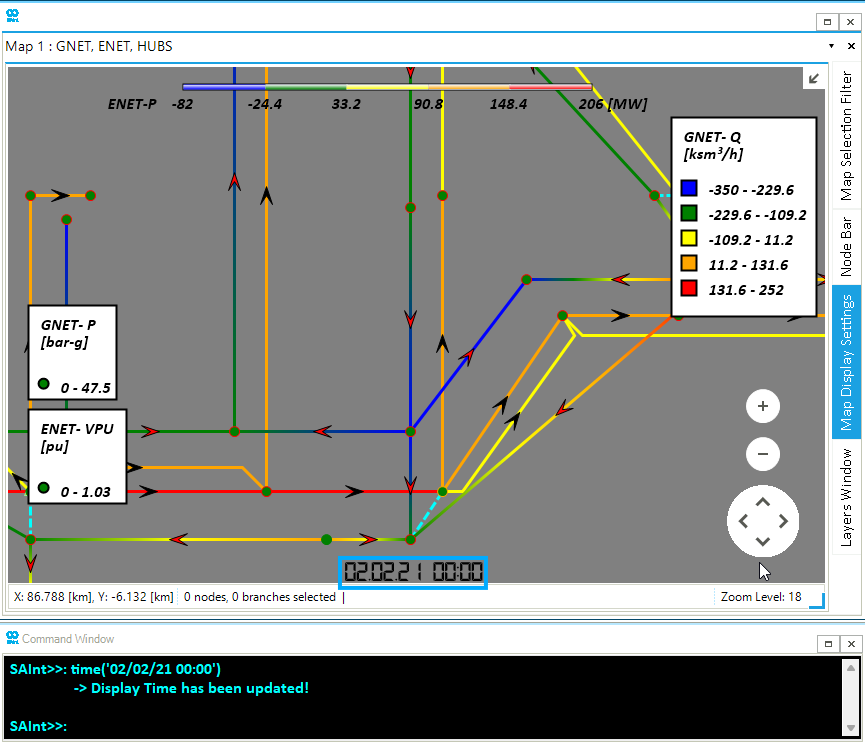
2. Export the state file
Click on the export button from the scenario tab. Select the Network State option and choose the desired state file from the list of loaded network(s), as shown in Figure 2.