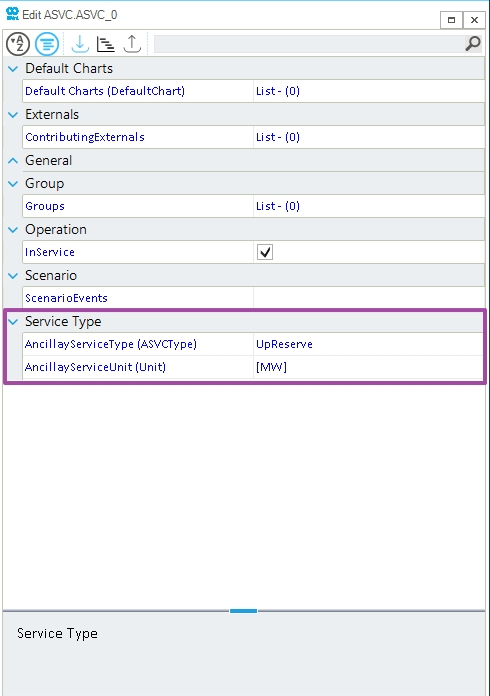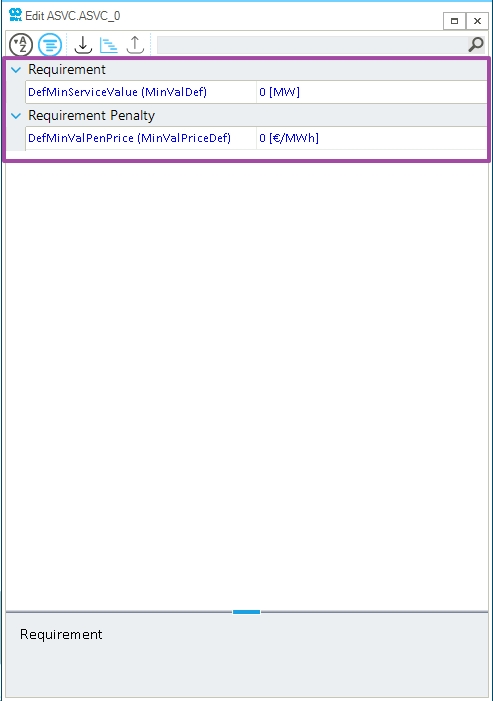How to add an ancillary service
A related how-to is Assign an External to the Ancillary Service.
|
The ASVC object is only applicable for a DCUCOPF scenario. |
1. Add a new ancillary service from the ancillary service object
Once a network file is open in the SAInt project environment. A new ASVC can be added by right-clicking in the model explorer on AncillaryServices and selecting Add New Ancillary Service from the context menu, as shown in Figure 1.
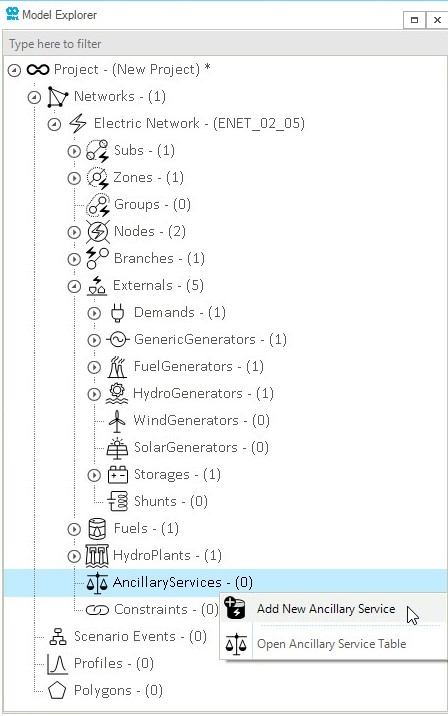
2. Add a new ancillary service from the external object
A new ASVC can also be added from an external by clicking on in the context menu. Figure 2 shows an example of adding an ASVC using a fuel generator (FGEN). After adding the new ASVC using this method, the external gets automatically assigned to it.
|
The external context menu can be accessed by right-clicking on the external from the model explorer, map window, or node bar. |
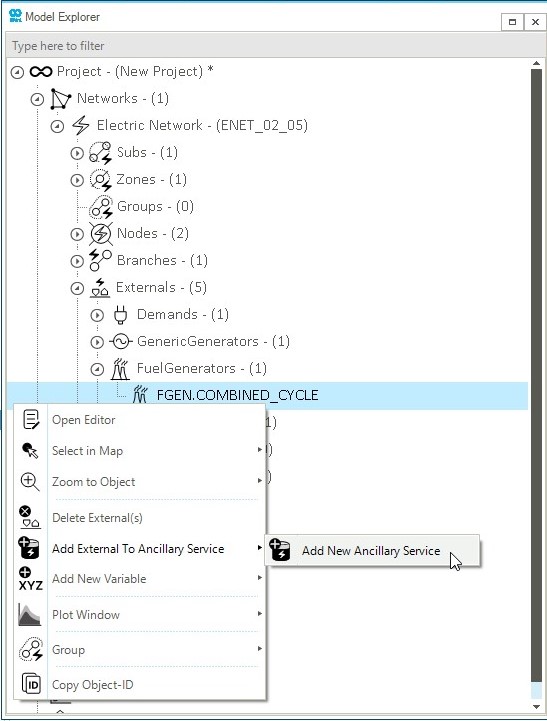
3. Add a new ancillary service using the map window
A new ASVC can also be added using the map window. Right-click on the map window, without selecting any network objects, and click on , as shown in Figure 3.
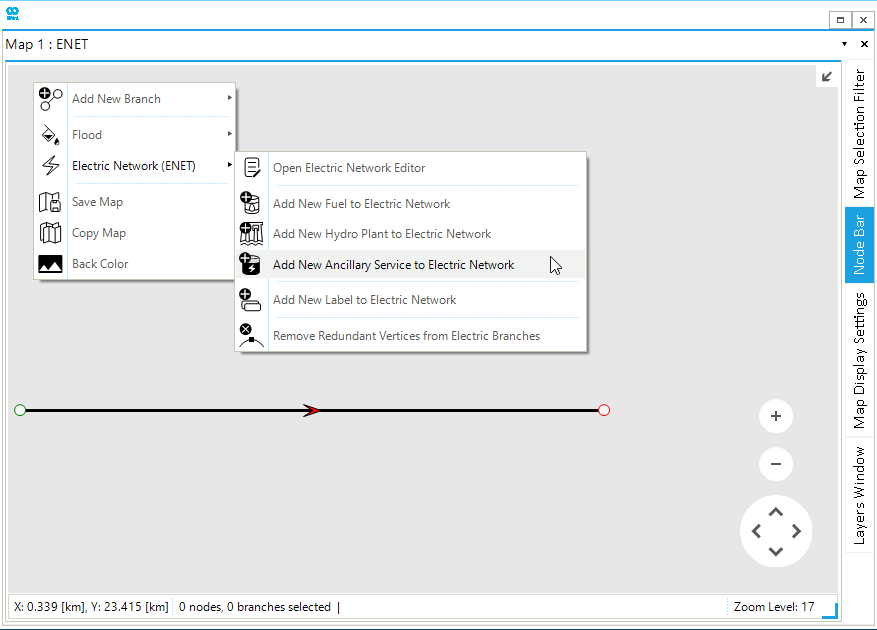
4. Define properties of the ancillary service
Once the new ASVC is added, the property editor of the ASVC can be used to define the properties such as type, requirement, and the penalty price, as shown in Figure 4.
- DefMinServiceValue(MinValDef)
-
Default minimum ancillary service requirement.
- DefMinValPenPrice(MinValPriceDef)
-
Default minimum penalty price for not meeting the ancillary service requirement.
- AncillaryServiceType(ASVCType)
-
Defines the type of ancillary service. The type can either be Up Reserve or Down Reserve and can be selected using the drop-down list in the property value.