Add a Gas Component
This guide provides step-by-step instructions on how to add and remove gas components in a gas model, either by using the built-in library or by importing an external custom new component.
The how-to discusses primarily natural gas, but the approach can be generalized to any type of component and gas mixture.
Refer to Create and Edit a Gas Quality in the GUI for more details on how to use gas components, and on how to import gas components' thermodynamic properties into SAInt as an alternative to using the procedure described in Section 2.
Refer to Gas component (GCMP) for more details on the component objects.
1. Add a gas component from the library
To add a new gas component from the built-in library, right-click on and from the context menu select . From the list, pick the necessary component (Figure 1).
The numbers in brackets next to Components indicate: (1) the number of components with percentage molar mass higher than zero (%-Mol > 0) and assigned at least at one gas quality, (2) the number of components with %-Mol > 0 and assigned to a supply external, and (3) total number of gas components. If a component is not used in any of the gas qualities, its name is in grey and not in black.
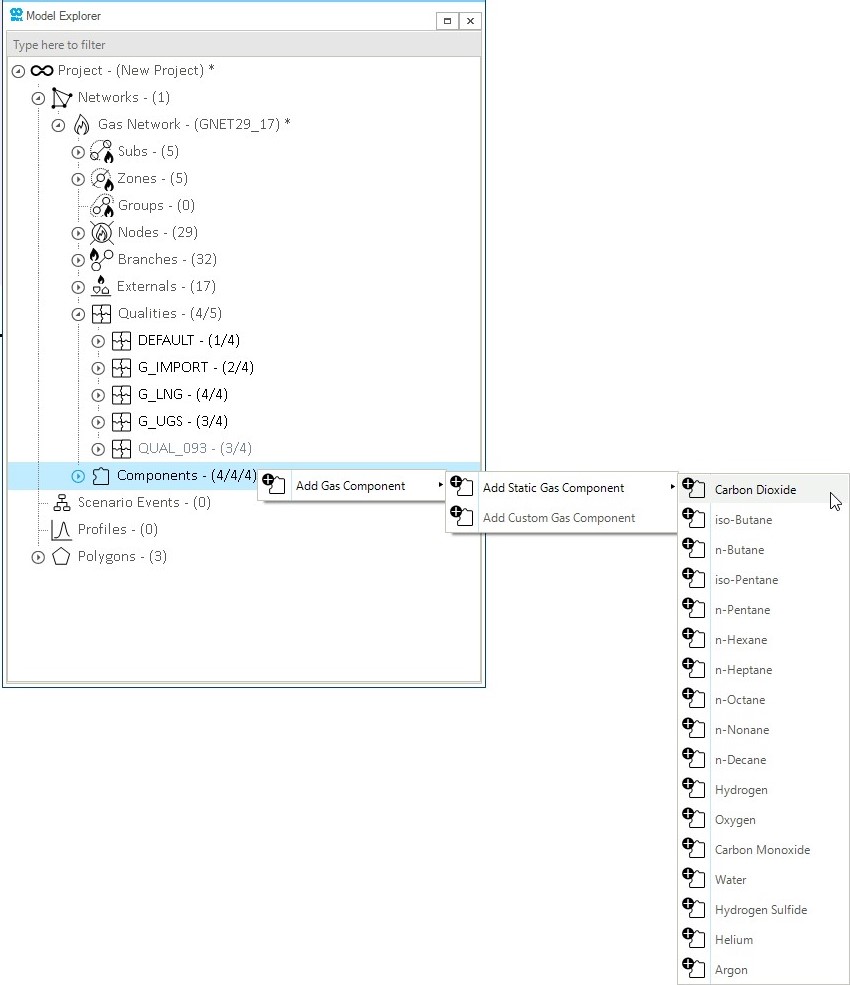
2. Add a new custom gas component
To add a new user-defined gas component, right-click on and, from the context menu, select (see Figure 1).
The new component will be available in the list of components in a grey color. The context menu of this new component allows to open the property editor or to delete the component. The property editor allows you to define the same properties as a component from the built-in library (see example in Figure 1), starting from the name and the short name the user wants to use for the new component.
3. Removing a gas component
To remove a gas component from the available components in your network, select it and right-click (Figure 2). From the context menu, choose Delete Gas Component(s) and SAInt will remove it.
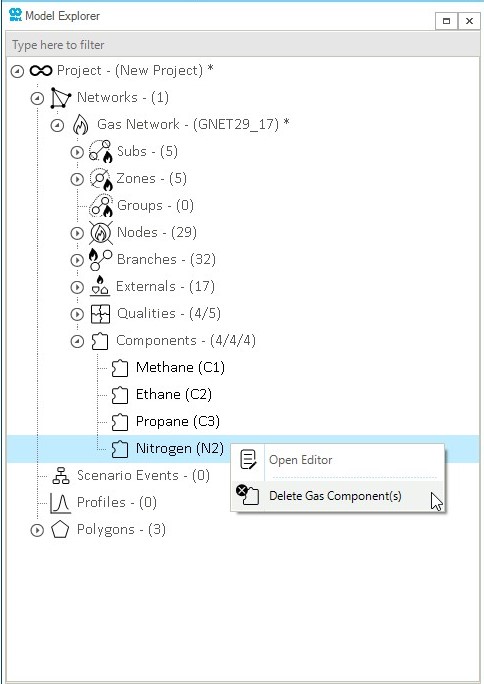
|
When a component is deleted, the user must update the gas quality streams by adjusting the gas mixture mass molar percentage figures and recalculating the fluid properties from the mixture. |