Create and Edit a Gas Quality in the GUI
This guide provides step-by-step instructions on how to add, remove, update, and assign gas quality streams to externals supplying gas mixtures to a network within the GUI.
For more details on gas components, please refer to Add a Gas Component.
Refer to Gas quality (GQUAL) for more details on quality objects.
For details on import and export gas quality information for gas streams refer to How to Import/Export Gas Qualities.
|
Gas quality is a property of a stream of a gas. The user can create, modify, and delete a gas quality only when a network is available in the active project. |
1. Add a gas quality stream
Use and right-click for the context menu, and select Add Gas Quality (Figure 1). A new gas quality item is added to the list of "Qualities" (in the example is "QUAL_093"). Its color is grey indicating that it has not yet been associated with any external in the network. When associated, the color changes to black. Two numbers in brackets are next to the name of the quality stream. The first indicates the number of components in the stream with a molar percentage bigger than 0 %. The second indicates the total number of available components in the network. The suggested name and composition can be modified using the property editor.
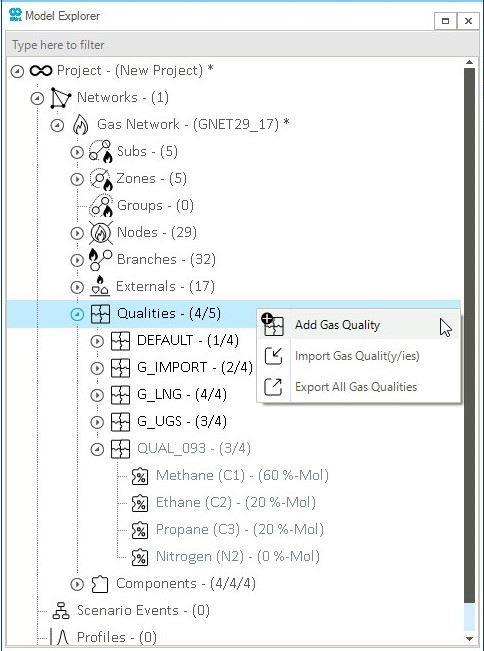
2. Assign a gas quality stream
Once a gas quality stream is defined, the user can assign it to one or multiple supply externals. Proceed by selecting the externals either in the map view or from the model explorer, and after right-clicking, open the context menu to choose Property Editor or Multi Edit. A new window shows up, and in the section "Quality" it is possible to set the value of the variable SQSETNAME by choosing the desired quality stream from a drop-down list (Figure 2).
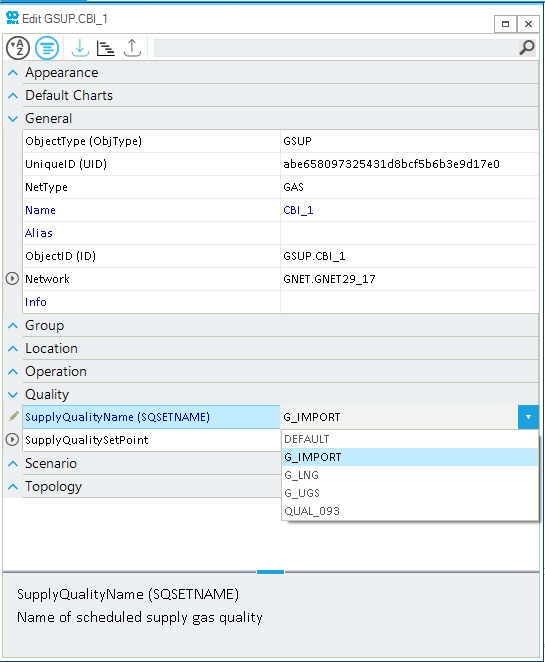
3. Delete a gas quality stream
For removing a gas quality stream from the ones available in your network, just select it and right-click (Figure 3). From the context menu choose Delete Gas Quality(/)ies) and SAInt will remove it. Externals associated with the deleted stream will be reallocated to the default quality stream.
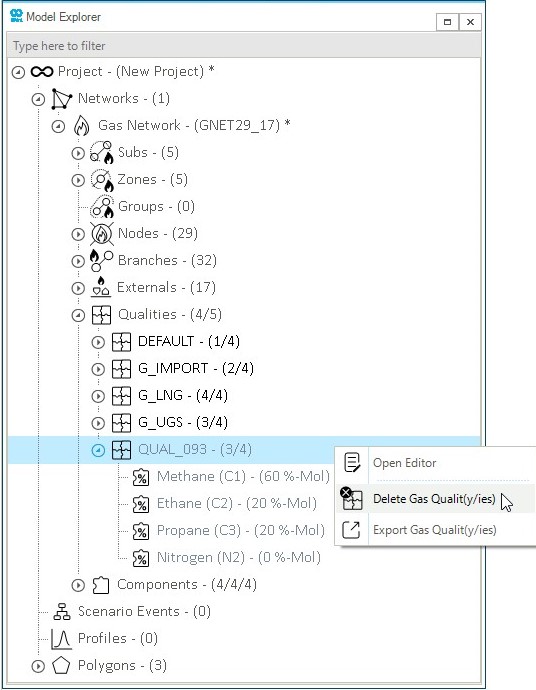
4. Properties of a gas quality stream
The user can access and edit physical properties and energy content of a gas quality stream by opening the property editor. Figure 4 shows an example of a quality stream called "QUAL_093". By default SAInt estimates critical pressure and temperature, relative density, gross and net calorific values based on the list of components and their contribution in molar percentage.
In the section "Editing", SAInt provides a quick way to check if the sum of the molar percentage of all components in the gas mixtures equals 100 %. In case it does not, click the button AdjustMix to re-scale to add up to 100 %, and to automatically recalculate all properties. The option CalculateProperties re-estimates and updates only the mixture properties.
The user can manually specify and override the estimations for physical properties and energy content used by SAInt. The new values will be used till AdjustMix or CalculateProperties are not applied.
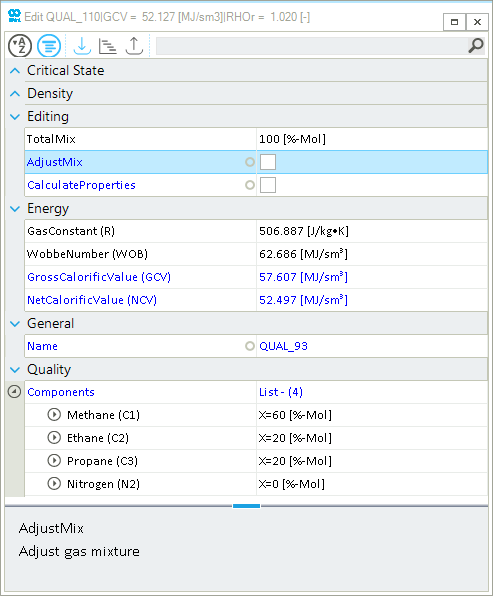
5. Turn off gas quality tracking
Gas quality tracking is a feature of a gas network object. The option is active by default when a new or saved scenario is loaded. The user can turn off the feature by adding the network event QTOFF (see Figure 5) to the list of events of the scenario. The timing of the event can be adjusted in dynamic simulations.
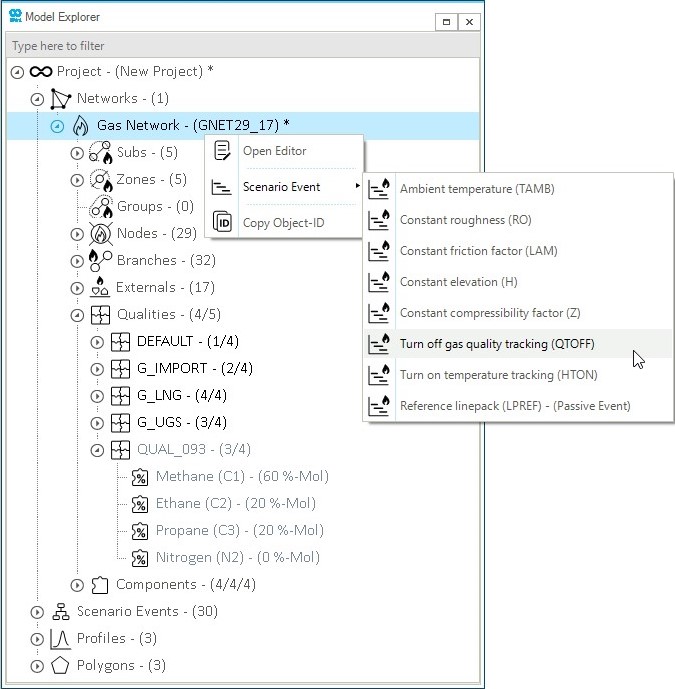
QTOFF event.