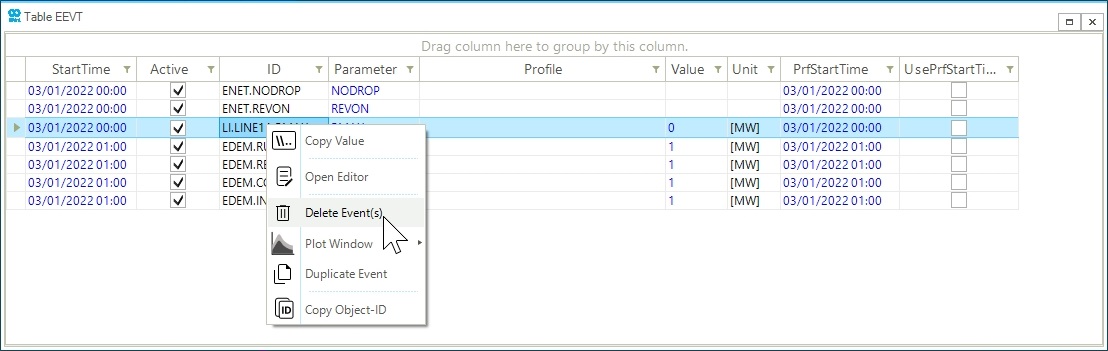Create a Scenario Event in SAInt-GUI
This guide explains how to create a scenario event. An event defines a change in the setting, control or constraint of an object at a specific time during the execution of a scenario. Network events are applied for the whole time window. The model explorer and map window are two ways to create scenario event in the GUI. How to remove an existing scenario event is also explained. An electricity network is used for this example, however, the same method can be used for all energy networks (electric, gas, thermal, etc.).
1. Create an event using the model explorer
It is necessary to have opened a network and scenario. Go to the model explorer, and right-click on the desired object. From the context menu, select Scenario Event to access the list of events available for the object, as shown in Figure 1. In this example, the network event differentiate between forward and reverse flow through branches REVON is selected.
|
A newly created event has a default |
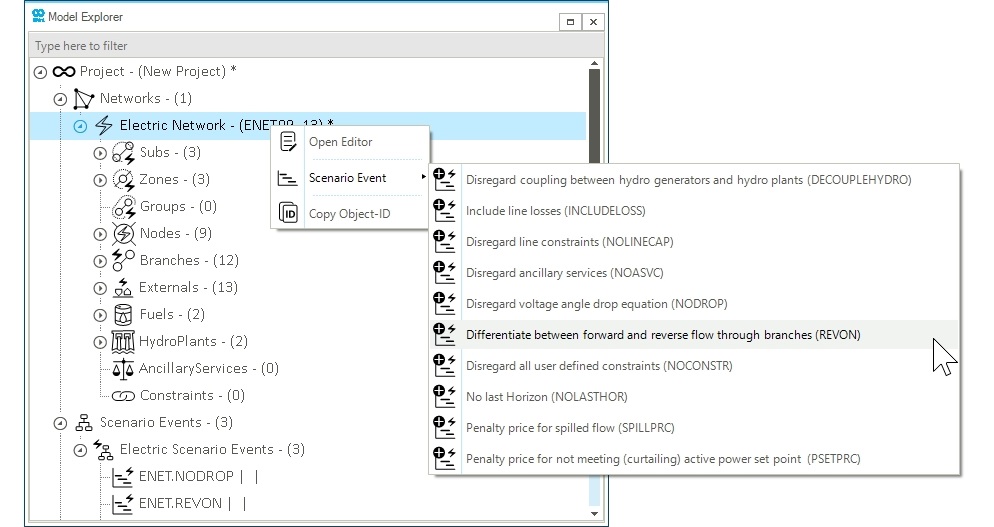
2. Create an event using the map window
Another way to create a scenario event is using the map window. While in the model explorer allows creating events also for externals, this is not possible in the map window. In this latter, it is limited to node, branch, and network. In this example, a branch has been selected. Right-click on the object to open the context menu as shown in Figure 2. Go to Scenario Event and select the desired event.
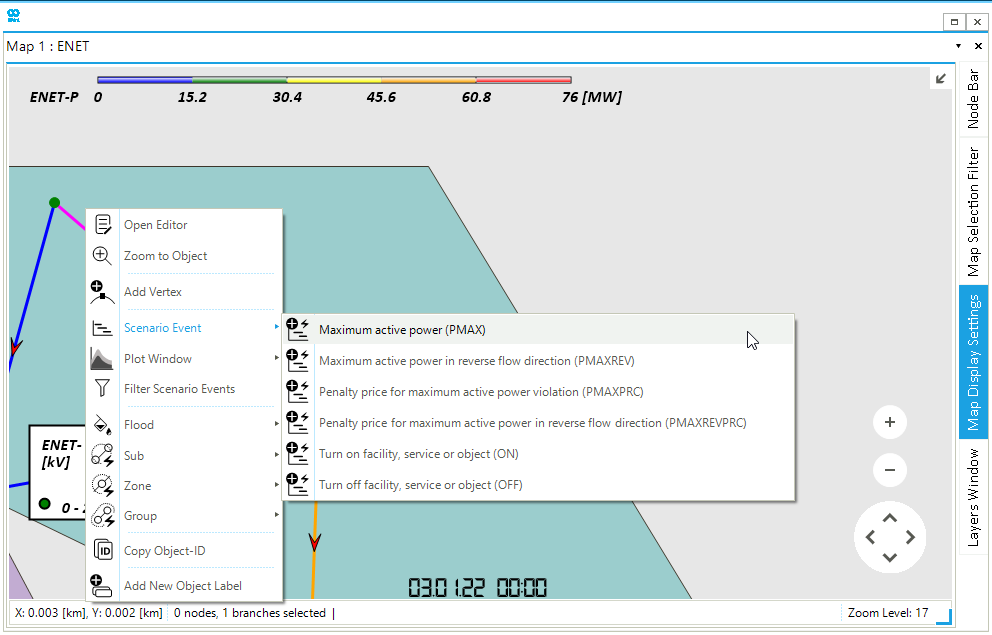
3. Create events for multiple objects
An event can simultaneously be created for multiple objects, as long as the objects are of the same type. This can be done by selecting multiple objects while holding Ctrl (or Shift for adjacent objects) in the model explorer. After having selected the objects, right-click and select the events that should be applied to the chosen objects as shown in Figure 3. For each object an event is created.
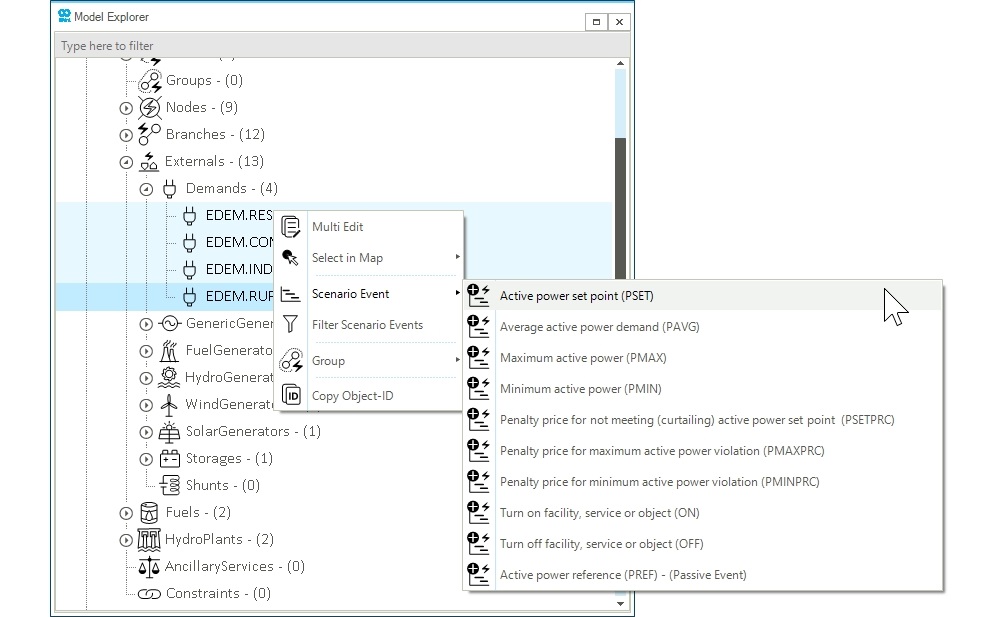
4. Delete an event
Events can be deleted in SAInt using the event table (EEVT). To delete one or multiple events, first select the event(s), then right-click and choose Delete Event(s) as shown in Figure 4.