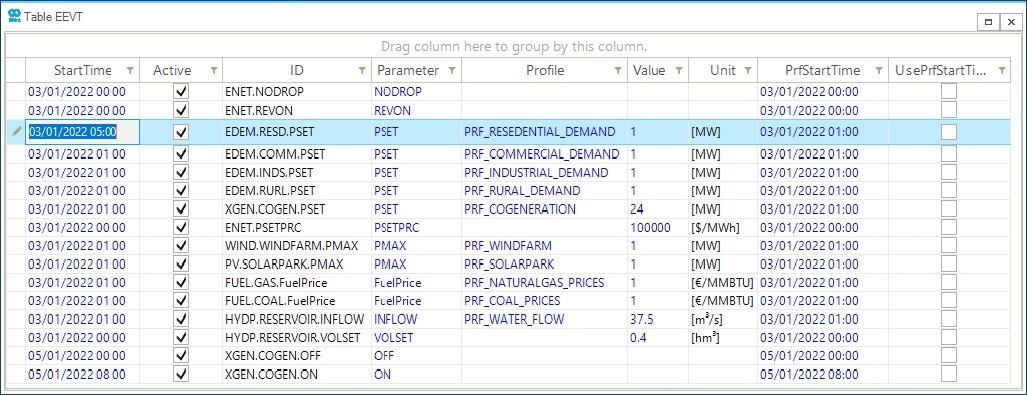Edit the Start Time of a Scenario Event
This guide shows how to modify the start time in SAInt GUI of an existing scenario event. Events' StartTime property can be edit only in quasi-dynamic and dynamic scenarios, thus for multi-time steps scenarios. Network events (REVON, etc.) do not allow changing the StartTime because they apply for the whole simulation time window. This guide explains how to set and change the event StartTime using the property editor and event table.
1. Edit the start time using the Property Editor
The StartTime of a scenario event indicates the time at which the event applies. Network and scenario should be opened to modify the StartTime. After the creation of a scenario event, the property editor window opens, otherwise go to the event table and right-click on the event StartTime and select Open Editor. The StartTime property is located under the Time category. Time has the following format in SAInt: "day/month/year hour: minute" as shown in Figure 1. The StartTime should be between the StartTime and EndTime properties of the opened scenario.
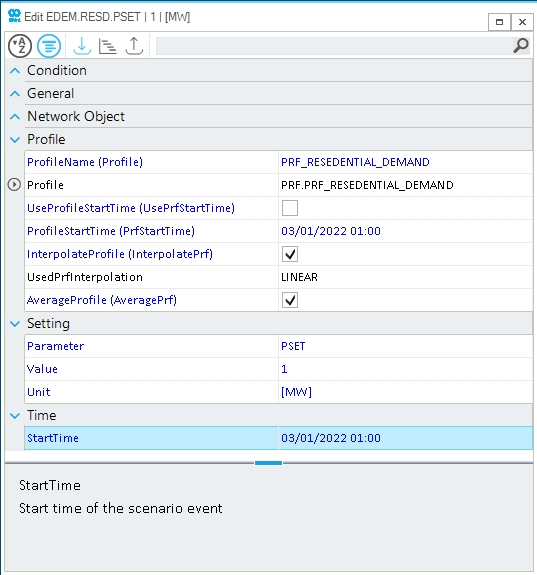
Change the property by typing a new date with the same SAInt format, or use the command '+(number of time steps)' as shown in Figure 2. In this example, the StartTime is shifted by 5 time steps (5 hours in this case), compared to the display time (visible on the map window). Values with a higher resolution (e.g., '+5.5') compared to the one set in the scenario time step are not admitted. Press Enter to save the new value.
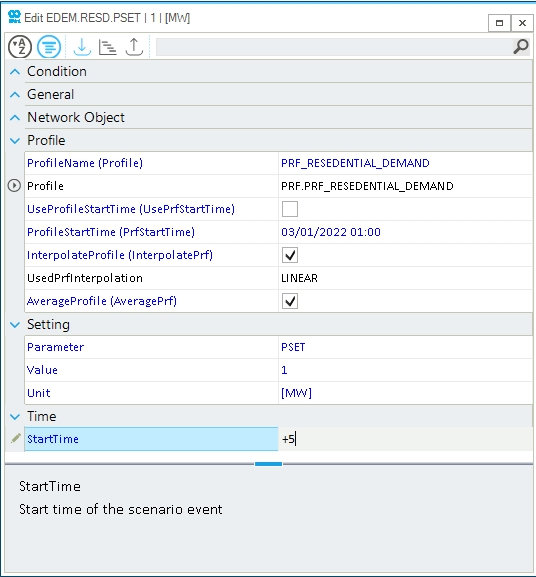
2. Edit the start time using the event table
Make sure to have network and scenario loaded. Under the scenario tab, select the event table. In this example, the event table available is the electric EEVT table. Left-click on the StartTime cell and modify the property. Press Enter to save the new value as shown in Figure 3.