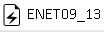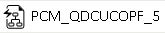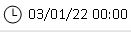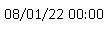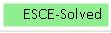Status Bar
The status bar of the SAInt-GUI provides an overview of the elements of the active project. It is located in the bottom of the main SAInt-GUI window. Figure 1 shows an example of the status bar when an electric model (and/or a gas model) is loaded. In general, the status bar reports the name of the network, its type, the name and type of the opened scenario, any initial state information (if relevant), the simulation start and ending time, and, at the far right, a color-coded text indicating the status of the simulation.

A detailed description of the information shown in the status bar is given in Table 1 for the case of an electric network (see Figure 1 top).
| Icon | Description |
|---|---|
|
The type of the active network. Use ▼ to select a different network. The status bar can show only the information for one model per network. |
|
The field shows the name of the active network. |
|
The field shows the name of the active scenario. |
|
The field shows the type of the active scenario. |
|
The field shows the initial state of the active scenario. This field is only available for dynamic scenarios. If there is no scenario the label |
|
The field shows the simulation start time. This value is defined when creating the scenario. |
|
The field shows the simulation end time. This value is defined when creating the scenario. |
|
The field shows the simulation status. Possible options are: solved in green, failed in red, paused in blue, or unsolved in gray. When addressing a violation the field is in yellow. |
|