Auto Updating Hard and Soft Licenses
When the encoord licensing team sends you a ticket URL to update your container, you may need to perform an auto-update. This process applies to hard and soft containers (CmDongle and CmActLicense, respectively).
Upon receiving the ticket URL, follow these steps:
-
Open the Ticket URL:
-
Click on the ticket URL provided by encoord.
-
-
Initial Page Response:
-
The ticket URL will direct you to a page indicating that there are “no available licenses found” and that “all licenses in the ticket are already activated”, as shown in Figure 1. If this happens, do not be concerned.
-
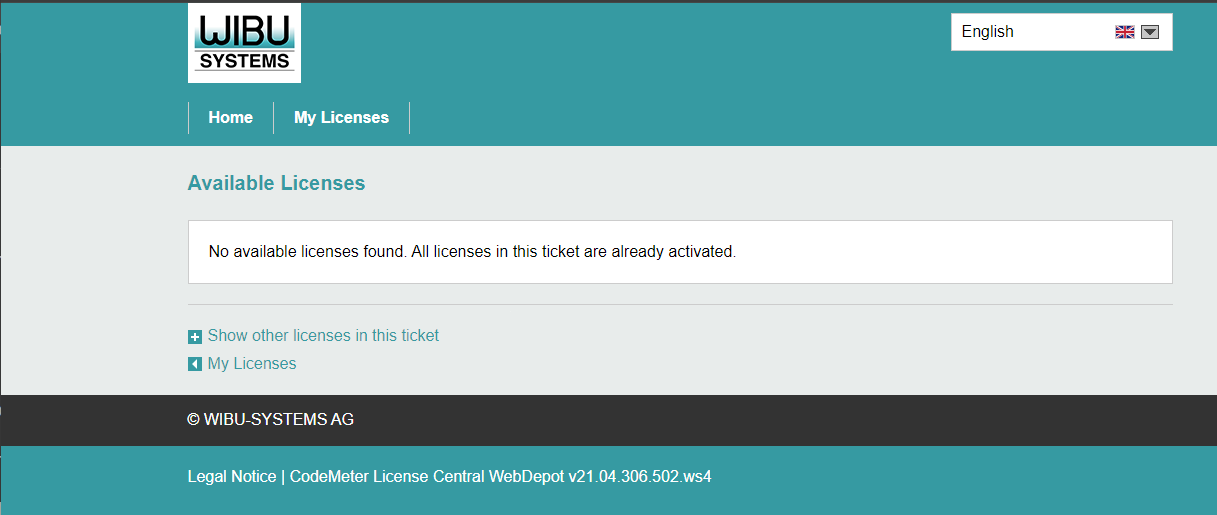
-
Show Other Licenses in This Ticket:
-
On the same page, look for and click on the link labeled "Show other licenses in this ticket". This action will expand the area below the link and reveal the Auto Update link for your container, as shown in Figure 2.
-
Click on “Auto Update” link to update your container.
-
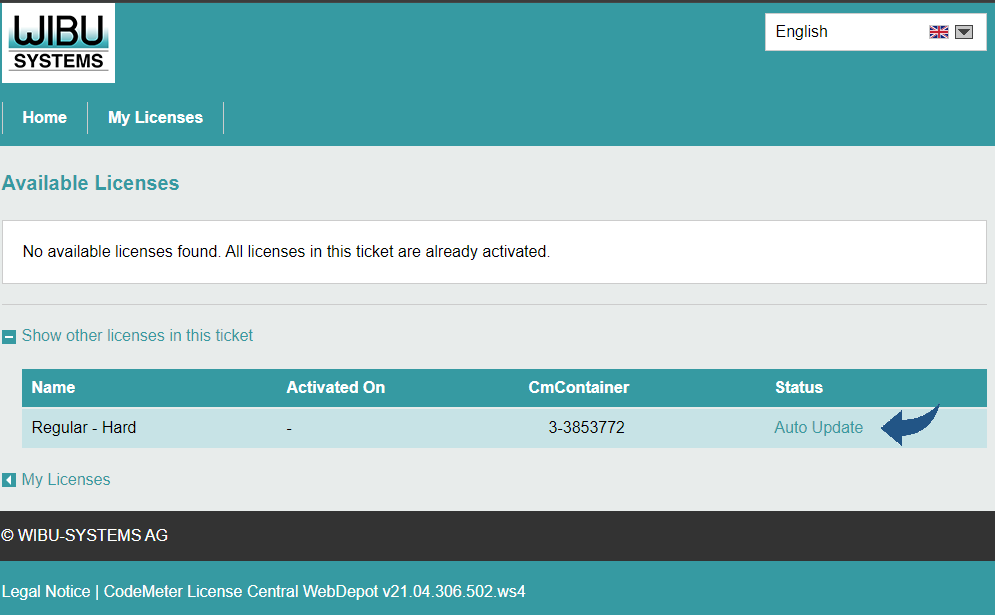
Alternative Way to Auto Update Your Container:
If the above step does not reveal the “Auto Update” option, use the following WebDepot URL to auto update your container: http://lc.codemeter.com/83450/depot/autoUpdate.php.
Open the URL in your browser and select your container in the Combo Box and click on the button “Check License Update”, as shown in Figure 3.
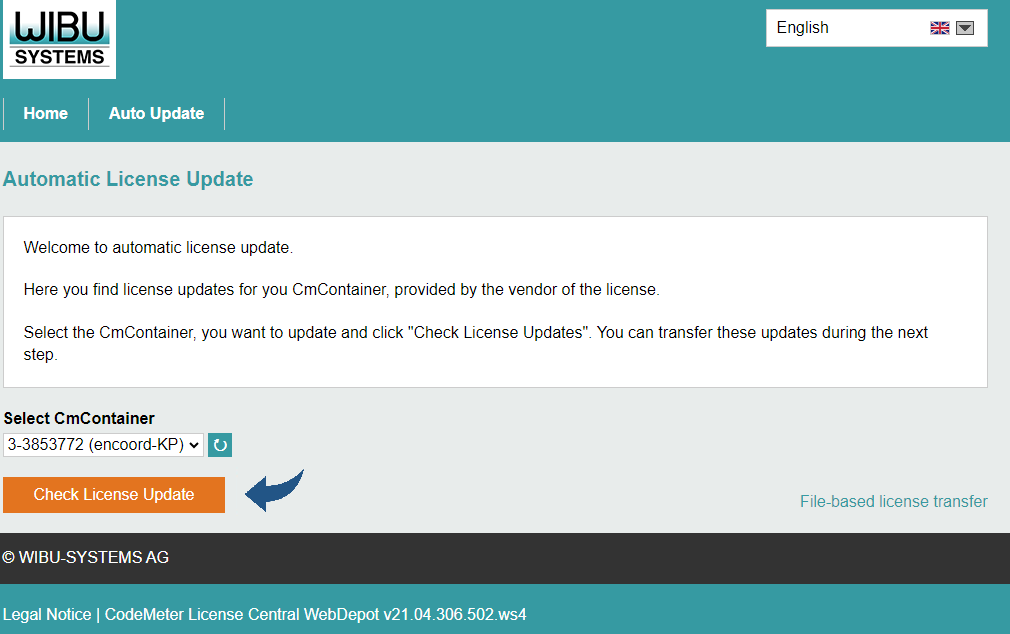
This will open a new page where you can auto-update your container by clicking on the “Transfer License Update Now” button, as shown in Figure 4.
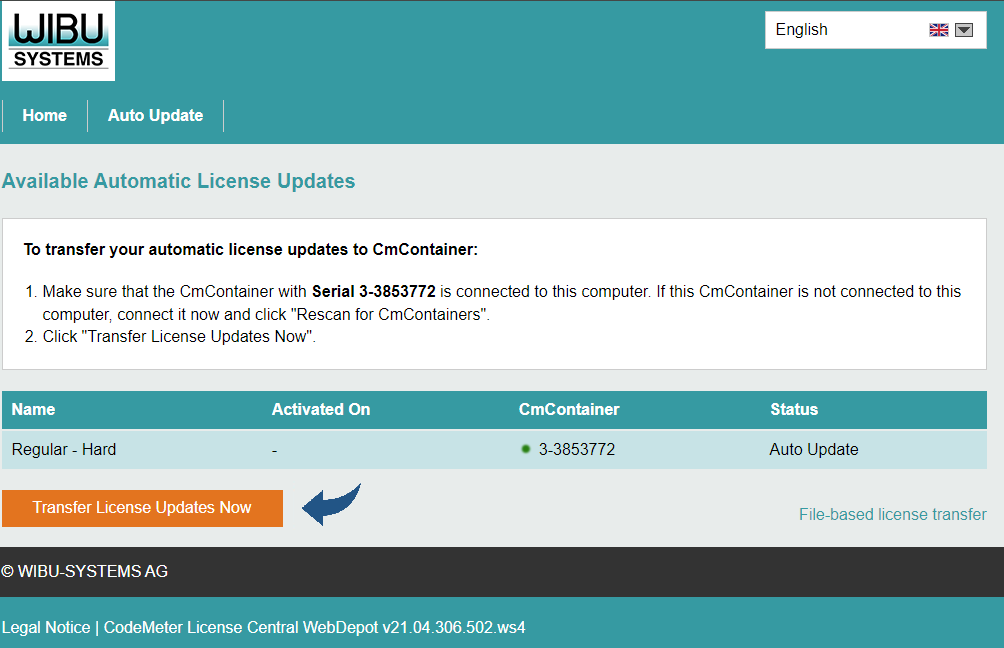
By following these steps, you can ensure that your hard or soft containers are updated correctly using the auto-update feature. This process helps maintain the validity and functionality of your licenses with minimal manual intervention.
If you encounter any issues during the auto-update process, please contact our support team at support@encoord.com.
Congratulations! You should now be able to create or open an energy network in SAInt. If you need further assistance with the license, please email us at support@encoord.com.