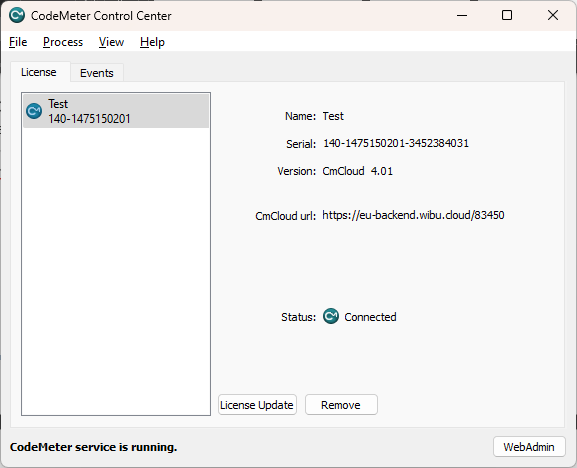License Activation & Auto Update
This section is for users who need to activate or update their SAInt licenses using different types of containers (Figure 1):
-
hard licenses (CmDongle Container),
-
file-based soft licenses (CmActLicense Container), or
-
cloud licenses (CmCloud Container).
The first step for all three license types is to make sure the CodeMeter Control Center is installed and can be opened correctly.
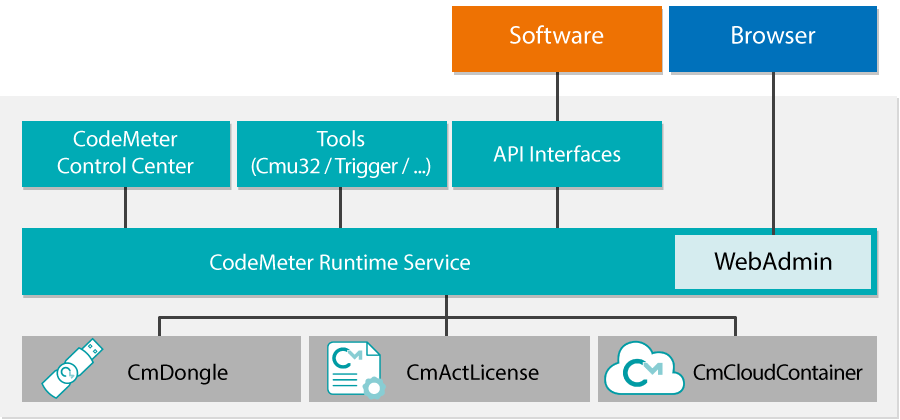
After installing CodeMeter (as described in Registration, Download & Installation), go to your Windows start menu, search for "CodeMeter Control Center", and run the application. The CodeMeter Control Center window opens (Figure 2).
If you do not find "CodeMeter Control Center" in your applications, navigate to C:\Program Files (x86)\CodeMeter\Runtime\bin and execute CodeMeterCC.exe.
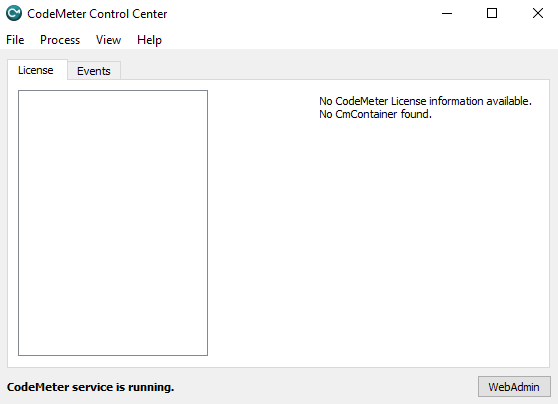
If you are a regular SAInt user and not a free trial user then please follow the instructions in License Types based on your desired license type.
If you obtained a license for the free trial programme then please import your cloud license by dragging and dropping the file '<filename>.wbc' that was shared with you via email to the opened CodeMeter Control Center application.
After importing your cloud license, the CloudContainer will be displayed in the left list box of the CodeMeter Control Center (Figure 3).