Registration, Download & Installation
In this section, you will learn how to download and install SAInt and CodeMeter on your Windows machine. If your physical machine runs a different operating system, you will need to set up a virtual machine with Windows to install and use SAInt.
Steps to Register, Download, and Install SAInt:
Create a user account on the SAInt User Forum website:
-
If you do not already have a user account on the SAInt User Forum website, please create an account at https://forum.encoord.com/signup by filling the form and following the instructions on the website. If you already have a SAInt User Forum account then please login to your account and continue with the next step.
-
Download the latest version of SAInt from the SAInt User Forum by selecting the category "SAInt Releases". Alternatively, you can click on this link to access the "SAInt Releases" category https://forum.encoord.com/c/release.
-
Execute the downloaded setup file and follow the instructions reported in the Setup Wizard. Please make sure you have administrator rights before starting the installation process.
-
During the SAInt installation, the program will attempt to (silently) install the CodeMeter Runtime Kit based on existing CodeMeter installations recorded in the Windows Registry. Security restrictions may sometimes block the initialization of another setup program before completing the SAInt setup.
If your security system allows the installation of SAInt but prevents the CodeMeter installation, don’t worry. The SAInt setup will still complete, but you may have to install CodeMeter manually afterward.
If you are unable to find the application “CodeMeter Control Center” after typing its name in the Windows Start Menu, you will notice that CodeMeter was not installed.
Manual Installation of CodeMeter:
-
Navigate to the SAInt installation folder selected during the SAInt setup (Default location is
C:\Program Files\encoord\SAInt-v3), where you will find the CodeMeterRuntime.exe file. If you are not able to access the CodeMeterRuntime file for some reason, please send an email to support@encoord.com, so we can guide you on how to obtain the CodeMeter-Runtime version required for SAInt. -
Execute CodeMeterRuntime.exe. This will open the CodeMeter Runtime Kit Setup Wizard, as shown in Figure 1. Follow the instructions to complete your CodeMeter installation. Please make sure you have administrator rights before starting the installation process.
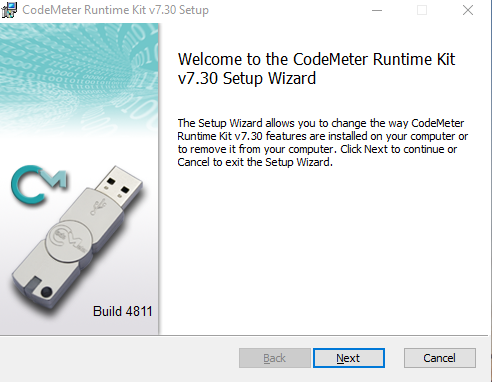 Figure 1. CodeMeter Runtime Kit Setup window. Depending on the release, the image could be different for the CodeMeter runtime kit.
Figure 1. CodeMeter Runtime Kit Setup window. Depending on the release, the image could be different for the CodeMeter runtime kit.The CodeMeter Runtime Kit version number in the screenshot may be different from the version number of your installation.
-
-
Congratulations! You have successfully created a SAInt User Forum account and downloaded and installed SAInt and the CodeMeter Runtime Kit. Next, you need to activate your license to run SAInt.
Please proceed to License Activation & Auto-Update to activate your licenses.