1. License Activation for Hard and Soft Licenses
Click on the URL provided to you via email by the encoord licensing team. This will redirect you to the License Activation Page in the CodeMeter License Central WebDepot.
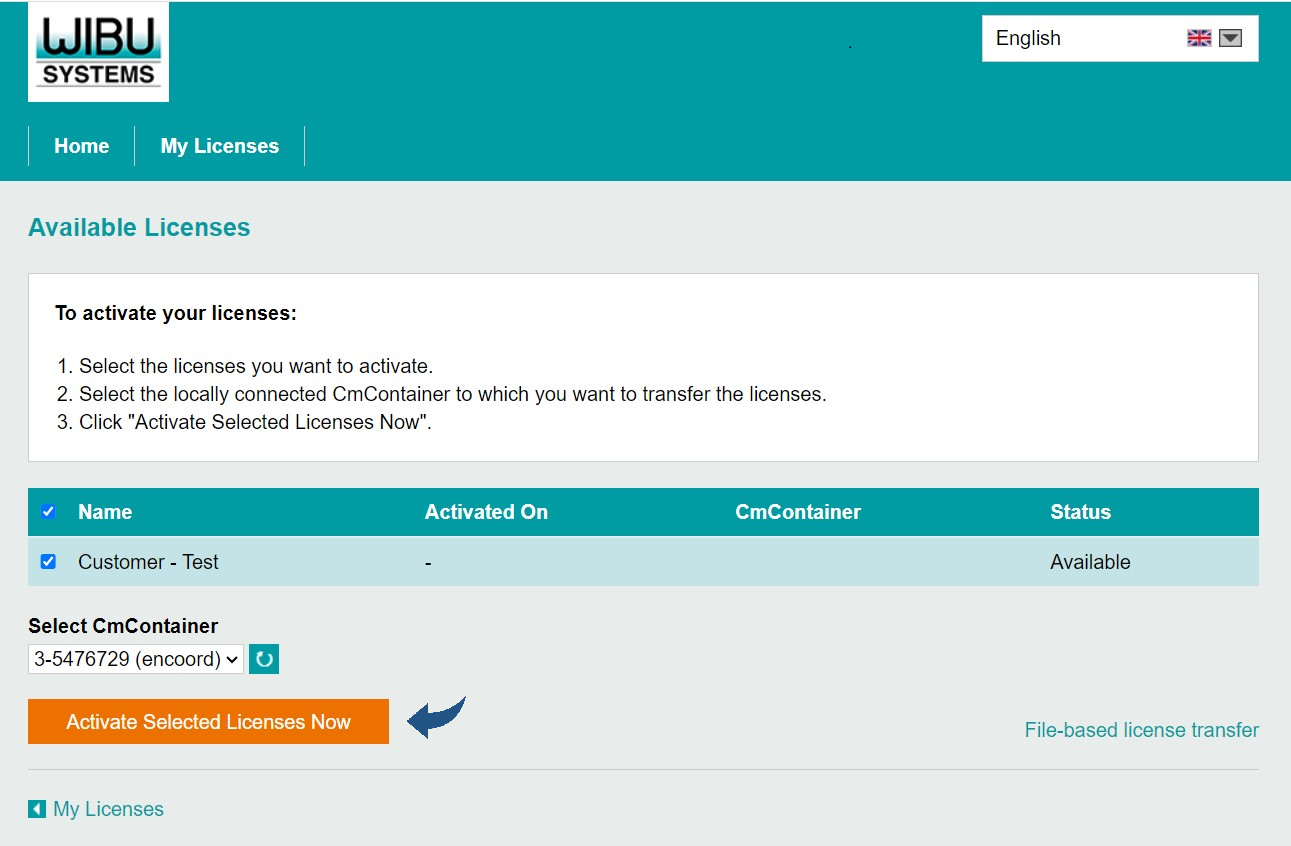
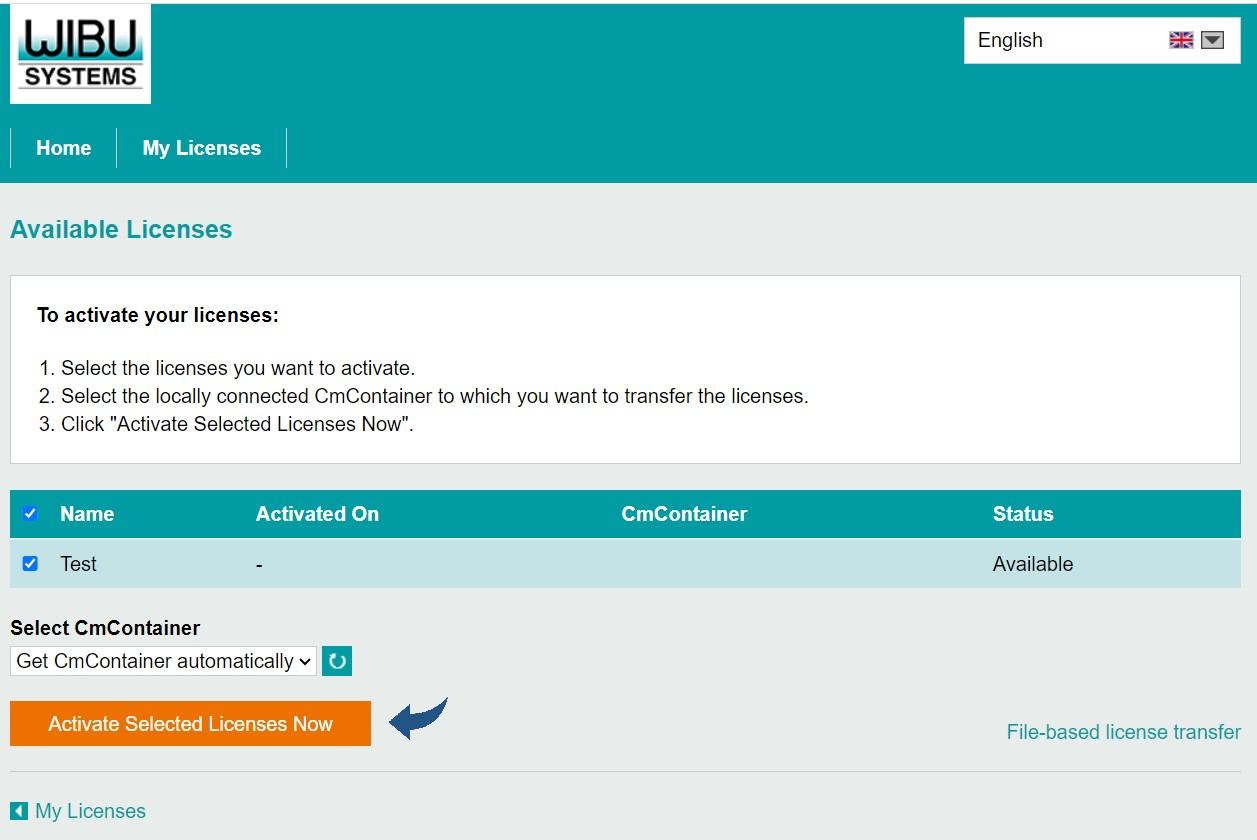
Activate Selected Licenses
Select your CmDongle in the Combo box below the “Select CmContainer” text label. In case you have an existing CmActlicense Container installed on your machine that you would like to reactivate/update you can select the corresponding serial number of the container in the combo box (Figure 1). If you do not have an existing CmActlicense Container or you would like to create a new CmActlicense Container then make sure “Get CmContainer automatically” is selected in the combo box (Figure 2). In this case, a new CmActLicense Container will be generated with your licenses placed on it, assuming your ticket Is prepared to allow the creation of a new container.
Click on "Activate Selected Licenses Now" and wait for a few minutes while the SAInt license is activated on your machine (for soft licenses) or on your USB dongle (for hard licenses).
2. License Activation for Cloud Licenses
Run the CodeMeter Control Center and drag and drop the credential file with the file extension *.wbc provided by the encoord licensing team on it. This will add a reference to your cloud-hosted container to the list box on the left of the CodeMeter Control Center (Figure 3).
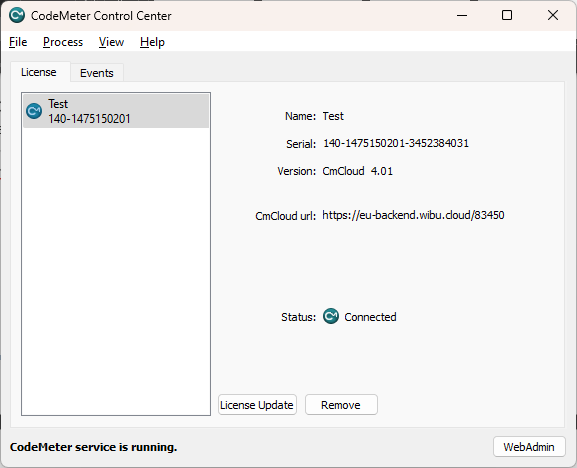
|
To access your cloud-hosted container, SAInt will establish an internet connection to the following URL: https://eu-backend.wibu.cloud/83450 (the transfer protocol can either be http or https). Please make sure your security settings (e.g., Firewall, etc.) do not block this connection. The URL that the cloud container connects to from the client machine is usually displayed in the CodeMeter Control Center. If the URL differs from https://eu-backend.wibu.cloud/83450, ensure that your security settings allow access to the URL specified in the CodeMeter Control Center. |
Congratulations! You should now be able to create or open an energy network in SAInt. If you need further assistance with the license, please email us at support@encoord.com.