Step 1: Create an Electric Network Model
This step is the first in your journey to becoming an expert using the SAInt GUI. This tutorial series starts with creating a triangular electric network, which will represent a power system. You will later use this network to create a production cost model in SAInt. A network object contains and defines all the default and static properties of the system. The power system will consist of three electric nodes, three lines, two fuel generators, one fuel object, one wind generator, and two demand objects.
1. Create a new network
Start by opening SAInt and creating a new electric network. Go to the network tab and select as seen below, Figure 1. This action will automatically prompt a window asking in which folder to save the new network. The newly created network file will share the same name as the folder.
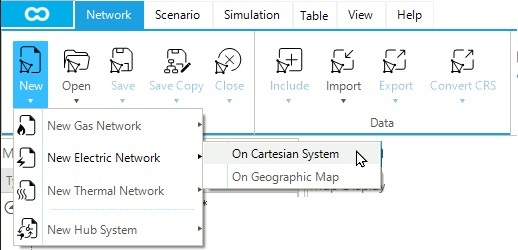
2. Select network file location
By default, it will open the Projects folder in SAInt user folder (C:\...\Documents\encoord\SAInt-v3\Project).
Notice that pre-existing sample networks provided by encoord are available in this folder.
Create a new folder by right-clicking in the window and selecting .
Name the new folder Tutorial_ENET.
Now with the Tutorial_ENET folder selected, click Select Folder in the bottom right-hand corner of the window, as shown in Figure 2.
The Tutorial_ENET folder will be our project folder used to host all the files related to our SAInt model.
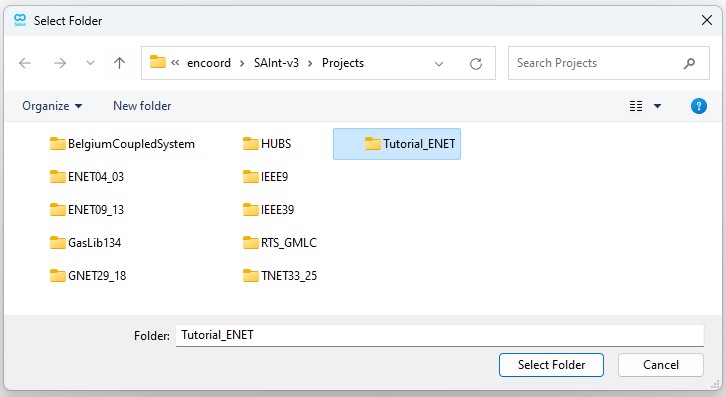
3. New default electric network
A text box will show that the Tutorial_ENET network was created and successfully loaded into SAInt. Click OK and notice the new network already has two nodes and one branch in the map window, as shown in Figure 3. In SAInt, a network always has at least one branch and two nodes.
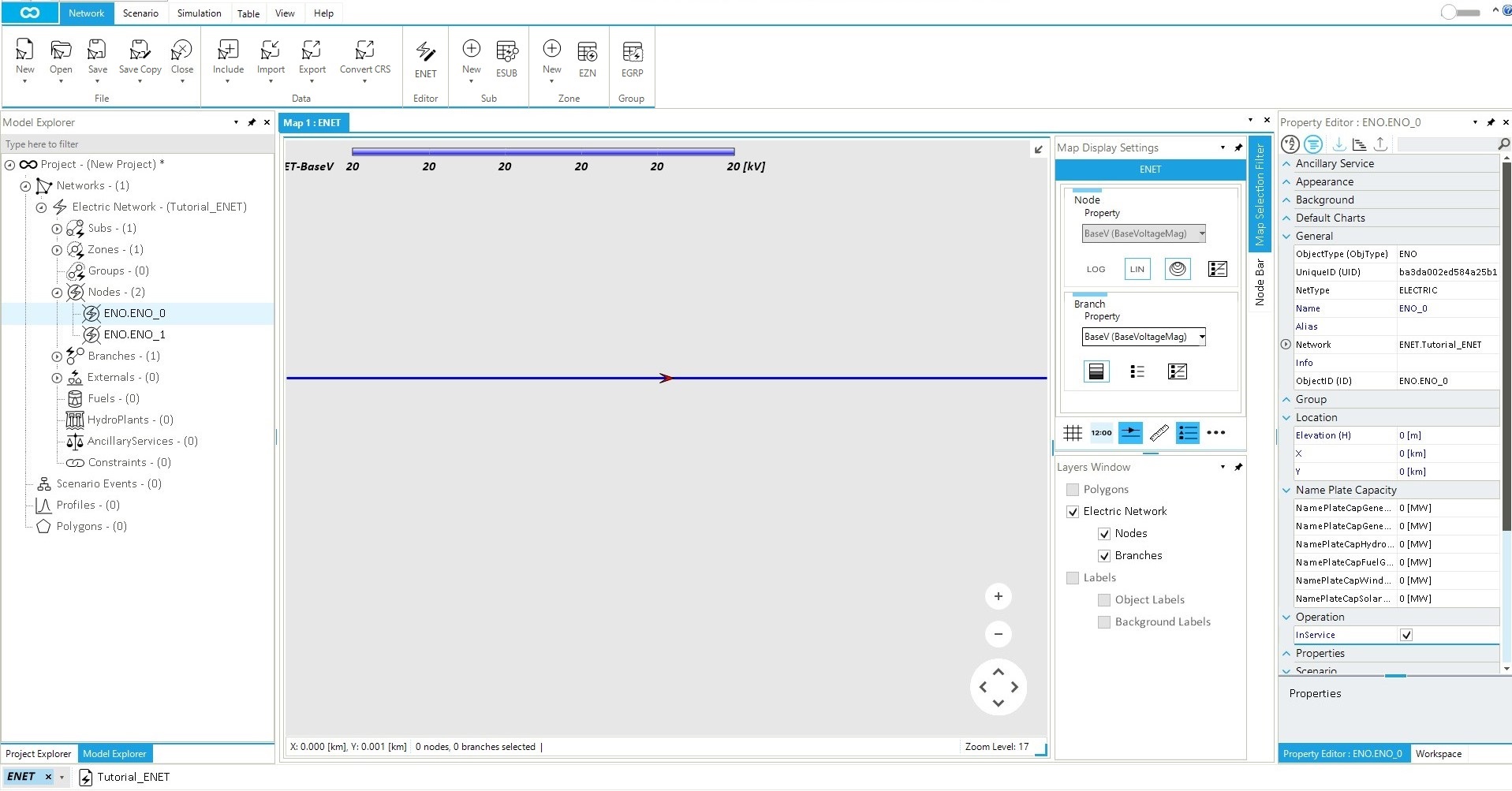
|
The network and scenario files currently open in the SAInt GUI are shown on the left side of the status bar at the bottom of the screen. Currently, only the network Tutorial_ENET is displayed, as shown in Figure 3. |